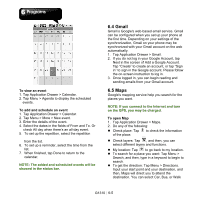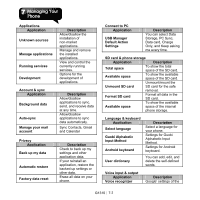Gigabyte GSmart G1310 User manual- GSmart G1310 English Version - Page 48
Sound Recorder, 20 File Manager, 21 Android Manager, To Record a voice note
 |
View all Gigabyte GSmart G1310 manuals
Add to My Manuals
Save this manual to your list of manuals |
Page 48 highlights
radio frequency. 6. Tap to play the radio, or tap the radio. to stop 6.19 Sound Recorder To Record a voice note 1. Tap Application Drawer > Sound Recorder. 2. In the recording screen, tap to record a voice note. Tap to stop the recording. Tap to play the recording. 3. Tap Use this recording to save the voice note. Or, tap Discard to exit. To play a voice note After recorded, the recording is stored in the memory card. Please use Music to play it. 1. Tap Application Drawer > Music > Playlist > My recordings. 2. Displays the list of the voice note, and then, tap the voice note you want, and then play it. 6.20 File Manager File manager helps you manage the files in your phone and in your SD card. 1. Tap Application Drawer > File Manager. 2. Tap the folder list, and then, tap the folder you want to browse. 6.21 Android Manager You can use Android Manager on your PC to synchronize data in your device. Please download Android Manager from Gsmart's official website and install it in your PC. NOTE: Only Windows XP, Windows Vista, and Windows 7 (32/64 bit) support the function. Synchronization Procedure 1. Connect your device to your PC with the USB cable. 2. After you connect your device to your PC with a USB cable, USB Manager will pop up. Tap PC Sync on your phone. 3. Android Manager will synchronize with your phone automatically. 4. Android Manager's connection status: : Connection between PC and your device has been established. : Connection between PC and your device is being established. : Connection between PC and your device is disconnected. Use Android Manager on your PC Contacts: Allows you to back up contacts, as well as organize your contacts. Messages: Allows you to edit and send messages. Photos: Allows you to import photos from PC or the device and to organize them in different G1310│6-10