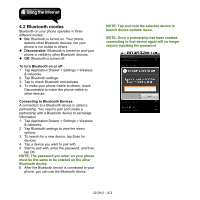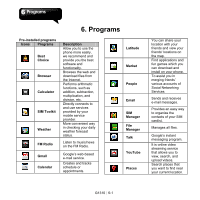Gigabyte GSmart G1310 User manual- GSmart G1310 English Version - Page 34
Tap Application Drawer > Camcorder., Configuring Camcorder
 |
View all Gigabyte GSmart G1310 manuals
Add to My Manuals
Save this manual to your list of manuals |
Page 34 highlights
Indicates capture mode. Swipe to switch between video and camera mode. Press to record video. Configuring Camcorder settings. Tap to set white balance. Tap to set flash mode. Tap to set video quality. 1. Tap Application Drawer > Camcorder. 2. Aim the phone at the subject. 3. Start to record, press the camera key or tap . 4. Stop recording, press the camera key again or tap . Reviewing a photo After taking a photo, the function of reviewing photos: Icon Function Tap Set as to set the picture as the contact icon or the wallpaper. Tap Share to share the picture. Tap Delete to delete the picture. Reviewing a video After recording video, the function of reviewing video: G1310│5-2

G1310
│
5-2
Indicates capture mode.
Swipe to switch between
video and camera mode.
Press to record video.
Configuring Camcorder
settings.
Tap to set white balance.
Tap to set flash mode.
Tap to set video quality.
1. Tap Application Drawer > Camcorder.
2. Aim the phone at the subject.
3. Start to record, press the camera key or tap
.
4. Stop recording, press the camera key again or
tap
.
Reviewing a photo
After taking a photo, the function of reviewing
photos:
Icon
Function
Tap Set as to set the picture as the
contact icon or the wallpaper.
Tap Share to share the picture.
Tap Delete to delete the picture.
Reviewing a video
After recording video, the function of reviewing
video: