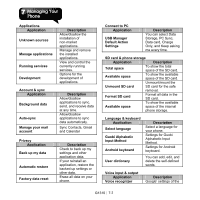Gigabyte GSmart G1310 User manual- GSmart G1310 English Version - Page 55
Resetting Your Phone, 5 Specifications, Set up Password Protection, Set up unlock pattern
 |
View all Gigabyte GSmart G1310 manuals
Add to My Manuals
Save this manual to your list of manuals |
Page 55 highlights
3. Tap Change SIM/RUIM PIN. Type the old PIN. Then tap OK. 4. Type the new PIN. Then tap OK. 5. Re-type the new PIN. Then tap OK to change the PIN. Set up Password Protection 1. Tap Application Drawer > Settings > Location & security > Set up screen lock > Password. 2. Choose your password, and then, tap Continue. Confirm your password, and then, tap OK. 3. If you want to stop the function, please tap Application Drawer > Settings > Location & security > Change screen lock. Confirm your password, and then, tap Continue. Tap None to stop the function. Set up unlock pattern You can further secure your data by locking the screen and requiring a screen unlock pattern every time after your phone is turned on or it wakes up from the sleep mode every time (screen is off ). 1. Tap Application Drawer > Settings > Location & security > Set up screen lock > Pattern. 2. Read the information on the screen, and then, tap Next. Study the example pattern on the screen, and then, tap Next. 3. Draw the unlock pattern by connecting at least four dots. Then tap Continue. 4. Draw the unlock pattern again, and then, tap Confirm. 5. If you want to stop the function, please tap Application Drawer > Settings > Location & security > Change screen lock. Confirm the saved pattern, and then, tap None to stop the function. 7.4 Resetting Your Phone With Clean Boot, you can reset your phone to its factory defaults. When you reset your phone, the data stored in your phone may be erased. 1. Tap Application Drawer > Settings > Privacy. 2. Tap Factory data reset > Reset phone > Erase everything to reset the phone. NOTE: Before you reset your device, please back up the data and information. 7.5 Specifications System Information Platform Android 2.2 Processor Qualcomm MSM 7225-1 at 528 MHz Memory ROM 512 MB RAM 256 MB Display Size 3.2" Resolutions 320 x 480 HVGA Size Dimensions (L x W x T) 113.5 x 60 x 12.9 mm Weight 117 grams with battery Power Battery Li-Polymer pack 1260 Rechargeable mAh Power Adapter AC 100-240V, 50 / 60Hz, input 0.3A max. DC output 5V, 1A Standby time Up to 115 hours (It may vary depending on the availability of local networks and the individual usage.) Up to 6.5 hours (It may vary depending on Talk time the availability of local networks and the individual usage.) Radio Band & Standard G1310│7-6