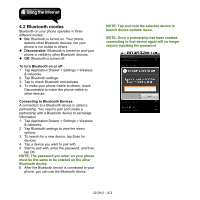Gigabyte GSmart G1310 User manual- GSmart G1310 English Version - Page 33
Multimedia Applications, 1 Photos and Videos
 |
View all Gigabyte GSmart G1310 manuals
Add to My Manuals
Save this manual to your list of manuals |
Page 33 highlights
5. Multimedia Application 5.1 Photos and Videos Your phone is equipped with a 5.0 megapixels camera to take photos and videos. Taking a photo Tap to set flash mode. Tap to zoom in or out. 1. Tap Application Drawer > Camera. The screen switches to landscape view automatically. 2. Fully press the camera key or tap picture. to take a Recording Video Icons Functions Displays the last image. Tap to go to Review Screen. You have to insert your SD card before taking photos. Indicates capture mode. Swipe to switch between video and camera mode. Tap to take a picture. Configuring camera settings. Tap to turn on/off the Geo-tagging function. Tap to set white balance. Icon G1310│5-1 Functions Indicates the recording time. Displays the last video. Tap to go to Review Screen. You have to insert your SD card before recording.