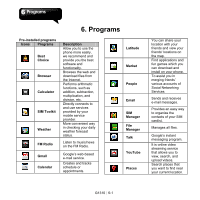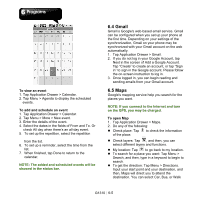Gigabyte GSmart G1310 User manual- GSmart G1310 English Version - Page 38
Tap Application Drawer > Music., To play music, Changing Playback options, Creating a Playlist
 |
View all Gigabyte GSmart G1310 manuals
Add to My Manuals
Save this manual to your list of manuals |
Page 38 highlights
submenu. 3. Select the playlist you want. Or, tap New to create a new playlist. Input a name for the created playlist, and then, tap Save. The song will be added to the new playlist automatically. To remove a music file from the playlist 1. Tap Application Drawer > Music. 2. In Library, tap and hold the song you want to delete. Then, tap Delete in the pop-up submenu. 3. Tap OK, and then, the song is deleted from the playlist. To play music 1. Tap Application Drawer > Music. 2. In Library, tap Songs, and all songs on the phone will be displayed. 3. Tap to select the song, and then, it will play automatically. Changing Playback options While in Playback screen, tap Menu. Tap Library to go to the Library. Tap Party shuffle to play all songs in shuffle order. Tap Add to playlist to add the song to the preferred playlist Tap Use as ringtone or Use as ringtone2 to set this song as ringtone. Tap Delete to delete the song. Creating a Playlist Add songs to a specific playlist or create a playlist. 1. Tap Application Drawer > Music. 2. In Library, tap and hold the song you want to add. Then, tap Add to playlist in the pop-up G1310│5-6