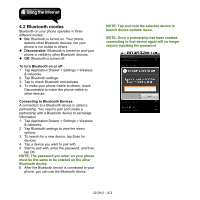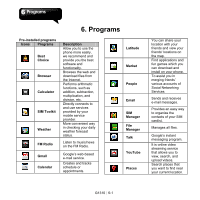Gigabyte GSmart G1310 User manual- GSmart G1310 English Version - Page 36
Viewing Photos and Videos, 3 Music, Music Screen
 |
View all Gigabyte GSmart G1310 manuals
Add to My Manuals
Save this manual to your list of manuals |
Page 36 highlights
Flash mode Video Quality Daylight, and Cloudy On and Off High(30m), Low(30m), MMS(Low, 30s), YouTube(High,10m ), and custom 5.2 Viewing Photos and Videos To view photos in the album 1. Tap Application Drawer > Gallery. 2. Tap one of picture folders to view the images in thumbnails. 3. Tap an image to view. 4. To view previous/next image, slide the screen from the left side to the right side / from the right side to the left side. To play slideshow 1. While viewing an image, tap Menu > More > Slideshow. 2. Tap screen again to stop the slide show. To set the image as Wallpaper 1. While viewing the image, tap Menu > Set as > Wallpaper. 2. Drag your finger to select the crop area. 3. Tap Save to set the image as the wallpaper. To save image to Contact icon 1. While viewing the image, tap Menu > Set as > Contact icon. 2. Tap the contact name to add image. 3. Drag your finger to select the crop area. 4. Tap Save to save the image as the contact icon. To edit an image While viewing the image, to edit an image: To rotate image, tap Menu > Rotate > Rotate Left or Rotate Right. To crop, tap Menu > Crop. 1. Drag your finger to select the crop area. 2. Tap Save to save the image. To view file properties 1. While viewing the image, tap Menu > More > Details. 2. The file information is displayed. Play video from the video file 1. Tap Application Drawer > Gallery > you can select a video file. 2. Videos will be displayed, and then, tap one of them to play. 5.3 Music You must copy your audio files to the storage card before you play music, because the music player only plays audio files saved in the storage card of your phone. Tap Application Drawer > Music. Music Screen Playback screen: Displays the playback area with the playback controls. G1310│5-4