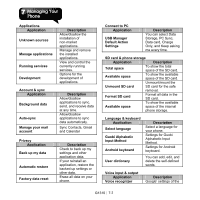Gigabyte GSmart G1310 User manual- GSmart G1310 English Version - Page 54
Protecting Your Phone, Check Lock SIM/RUIM card. Input the PIN,
 |
View all Gigabyte GSmart G1310 manuals
Add to My Manuals
Save this manual to your list of manuals |
Page 54 highlights
green. To turn off the backlight when the phone is idle 1. Tap Application Drawer > Settings > Display > Screen timeout. 2. Select from the list of screen timeout. Your setting is saved automatically. To adjust the brightness 1. Tap Application Drawer > Settings > Display > Brightness. 2. Drag the slider of brightness to adjust the brightness. 3. Drag the slider of brightness to the left to decrease the brightness, or to the right to increase the brightness. Tap OK to finish. To change the screen orientation 1. Tap Application Drawer > Settings > Display. 2. Check Auto-rotate screen to adjust the screen automatically. To display the screen when your device is charging 1. Tap Application Drawer > Settings > Applications > Development. 2. Check Stay awake to display the screen when your device is charging. To change the ringtone of an incoming call 1. Tap Application Drawer > Settings > Sound. 2. On Incoming calls tab, tap Phone ringtone(SIM1 or SIM2) 3. Select a ringtone from the list. 4. Tap OK to finish. To change ringtones of events 1. Tap Application Drawer > Settings > Sound. 2. On Notifications tab, tap Notification ringtone. 3. Select a ringtone from the list. 4. Tap OK to finish. 7.3 Protecting Your Phone You can protect your phone from unauthorized users by requiring the PIN or entering a password. Enable the PIN of the SIM/RUIM card When the PIN is enabled, you are required to enter the PIN before making a call. 1. Tap Application Drawer > Settings > Location & security > Set up SIM/RUIM card lock. 2. Select SIM/RUIM 1 or SIM/RUIM 2 (If SIM2 inserted.) 3. Check Lock SIM/RUIM card. Input the PIN, and then, tap OK. Enable the PIN of the SIM/RUIM card 1. Tap Application Drawer > Settings > Location & security > Set up SIM/RUIM card lock. 2. Select SIM/RUIM 1 or SIM/RUIM 2 (If SIM2 inserted.) G1310│7-5