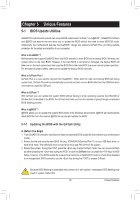Gigabyte X299 AORUS Gaming 7 Pro Users Manual - Page 100
APP Center, Running the APP Center
 |
View all Gigabyte X299 AORUS Gaming 7 Pro manuals
Add to My Manuals
Save this manual to your list of manuals |
Page 100 highlights
5-2 APP Center GIGABYTE App Center gives you easy access to a wealth of GIGABYTE apps that help you get the most from your GIGABYTE motherboard . (Note) Using a simple, unified user interface, GIGABYTE App Center allows you to easily launch all GIGABYTE apps installed on your system, check related updates online, and download the apps, drivers, and BIOS. Running the APP Center Insert the motherboard driver disk. On the Autorun screen, go to Application Software\Install GIGABYTE Utilities to install GIGABYTE App Center and the selected apps. Restart your computer after the installation is complete. In Desktop mode, click the App Center icon in the notification area to launch the App Center utility (Figure 1). On the main menu, you can select an app to run or click LiveUpdate to update an app online. Figure 1 If the App Center is closed, you can restart it by clicking Launch App Center on the Start menu (Figure 2). Figure 2 (Note) Available applications in APP Center may differ by motherboard model. Supported functions of each application may also vary depending on motherboard specifications. Unique Features - 100 -