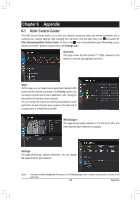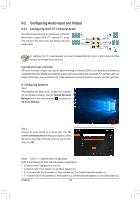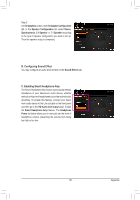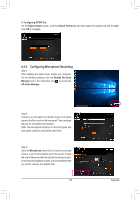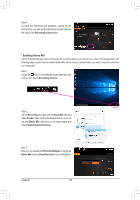Gigabyte X299 AORUS Gaming 7 Pro Users Manual - Page 134
Enabling Stereo Mix, Recording devices, Recording, Stereo Mix, Enable, Show Disabled Devices
 |
View all Gigabyte X299 AORUS Gaming 7 Pro manuals
Add to My Manuals
Save this manual to your list of manuals |
Page 134 highlights
Step 4: To raise the recording and playback volume for the microphone, you can set the Microphone Boost level on the right of the Recording Volume slider. * Enabling Stereo Mix If the HD Audio Manager does not display the recording device you wish to use, refer to the steps below. The following steps explain how to enable Stereo Mix (which may be needed when you want to record sound from your computer). Step 1: Locate the icon in the notification area and right-click on this icon. Select Recording devices. Step 2: On the Recording tab, right-click on Stereo Mix item and select Enable. Then set it as the default device. (if you do not see Stereo Mix, right-click on an empty space and select Show Disabled Devices.) Step 3: Now you can access the HD Audio Manager to configure Stereo Mix and use Voice Recorder to record the sound. Appendix - 134 -