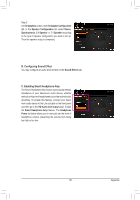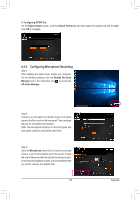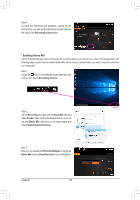Gigabyte X299 AORUS Gaming 7 Pro Users Manual - Page 136
Sound BlasterX 720°, Dashboard, Sound, Enable headphone mode for your speaker output
 |
View all Gigabyte X299 AORUS Gaming 7 Pro manuals
Add to My Manuals
Save this manual to your list of manuals |
Page 136 highlights
6-2-5 Sound BlasterX 720° Launch the Sound Blaster Connect 2 utility from the Start menu or click the Dashboard: BlasterX Experience gives you a selection of professionally tuned audio profiles. The customizable audio profiles create a unique and optimal sound experience for popular game titles and most of your playback needs. Select a BlasterX Experience, view the current audio preset, and the adjust the settings based on your needs, such as enable Reality 3D to enhance immersion or enable/disable equalizer, Scout Mode, etc. icon in the notification area. Sound: Each audio preset can be further customized according to your acoustic preference for music, games and movies. •• Reality 3D Boost and enhance 3D immersion for your entertainment in music, movies and games. •• Equalizer Select from a plethora of Equalizer presets to match your audio, or enhance the bass or treble to your liking with our graphic equalizer. •• ACOUSTIC ENGINE Enhance and tweak your auditory experience to perfection with intelligent controls powered by BlasterX Acoustic Engine. •• SCOUT 2.0 A new and improved Scout Mode that not only lets you hear, but also visualize your enemies on the battle field. Scout Radar transforms your mobile device into a radar display that reveals your enemy's location in realtime. Now, besides hearing your enemies, you can actually visualize and pinpoint your enemy's position. (Requires an Internet connection and the Scout Radar mobile app must be installed on your mobile device.) The screen shot of the Scout Radar app Please note the following when using the Scout Radar feature: •• The Scout Radar feature is not supported if you connect the output device to the Line out jack on the front panel. •• Download the Scout Radar app from App Store or Google Play and install it on your mobile device. •• Your mobile device and PC have to connect to the Internet via the same router. •• If you use a headphone as the audio output device, go to "Setup\Select Speaker Configuration" to select 4.0/5.1/7.1-channel and set Enable headphone mode for your speaker output to On. Appendix - 136 -