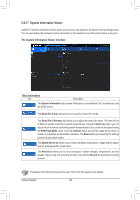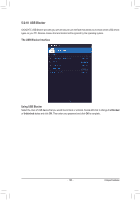Gigabyte X299 AORUS Gaming 7 Pro Users Manual - Page 120
Smart Keyboard, The Smart Keyboard Interface
 |
View all Gigabyte X299 AORUS Gaming 7 Pro manuals
Add to My Manuals
Save this manual to your list of manuals |
Page 120 highlights
5-2-14 Smart Keyboard GIGABYTE Smart Keyboard allows you to set your own hotkeys using the F1 through F12 keys. You can use the customized hotkeys to change the mouse sensitivity, replace a word or password, open a file or an application, all of which helps to make the most out of your keyboard and mouse. The Smart Keyboard Interface Using Smart Keyboard Select one of the F1 through F12 keys and configure the following functions: •• Marco Key: Allows you to assign key strokes to the selected key, or use the key to record mouse location, or set time interval between each keystroke. •• Sniper Key: Using this option, you can switch the mouse sensitivity when you are in sniper mode for better sniper accuracy. •• Smart Cut: Allows you to create keyboard shortcuts for a file or an application. •• Smart Key: Allows you to give the selected key the ability to replace to a word or password. •• Disable: Allows you to disable the functionality of particular key(s). After completing the settings, make sure to click Enable keyboard monitor function on the top right corner. •• Save: Save current settings as a profile. •• Load: Load a previously save profile. (Note) It is recommended that Smart Keyboard be closed if it violates the end user license agreement of your game. Unique Features - 120 -