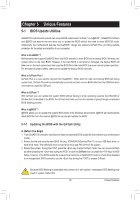Gigabyte X299 AORUS Gaming 7 Pro Users Manual - Page 97
Unique Features, Intact
 |
View all Gigabyte X299 AORUS Gaming 7 Pro manuals
Add to My Manuals
Save this manual to your list of manuals |
Page 97 highlights
Step 2: The screen will show that the BIOS file is being read from your USB flash drive. Please select Fast or Intact to begin the BIOS update. The screen will then display the update process. •• Do not turn off or restart the system when the system is reading/updating the BIOS. •• Do not remove the USB flash drive or hard drive when the system is updating the BIOS. Step 3: The system will restart after the update process is complete. Step 4: During the POST, press to enter BIOS Setup. Select Load Optimized Defaults on the Save & Exit screen and press to load BIOS defaults. System will re-detect all peripheral devices after a BIOS update, so we recommend that you reload BIOS defaults. Select Yes to load BIOS defaults Step 5: Select Save & Exit Setup and press . And then select Yes to save settings to CMOS and exit BIOS Setup. The procedure is complete after the system restarts. - 97 - Unique Features