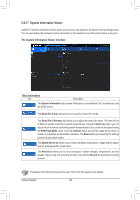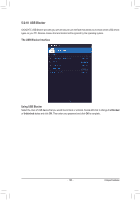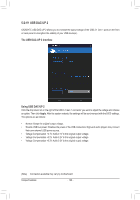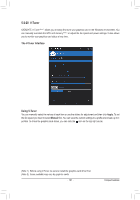Gigabyte X299 AORUS Gaming 7 Pro Users Manual - Page 122
Recovering your system with Smart Backup, System Recovery, Restore
 |
View all Gigabyte X299 AORUS Gaming 7 Pro manuals
Add to My Manuals
Save this manual to your list of manuals |
Page 122 highlights
Recovering your system with Smart Backup: Steps: 1. Click the System Recovery button on the main menu. 2. Select the location where your backup is saved. 3. Use the time slider to select a time point. 4. Select a partition backup created on the selected time point and click Restore. 5. Confirm whether to restart your system to proceed with the restore immediately or later. Once you respond "Yes" the system will restart to the Windows recovery environment. Follow the onscreen instructions to restore your system. All of your files and programs will be deleted and replaced with those on the selected backup. If needed, be sure to make a copy of your data before the restore. Unique Features - 122 -

Unique Features
- 122 -
Recovering your system with Smart Backup:
Steps:
1. Click the
System Recovery
button on the main menu.
2. Select the location where your backup is saved.
3. Use the time slider to select a time point.
4. Select a partition backup created on the selected time point and
click
Restore
.
5.
Confirm whether to restart your system to proceed with the restore
immediately or later. Once you respond "Yes" the system will restart to
the Windows recovery environment. Follow the onscreen instructions
to restore your system.
All of your files and programs will be deleted and replaced with
those on the selected backup. If needed, be sure to make a
copy of your data before the restore.