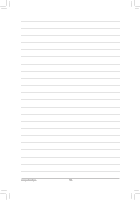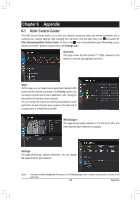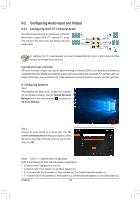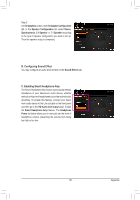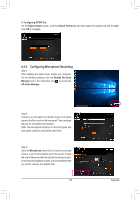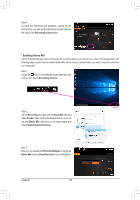Gigabyte X299 AORUS Gaming 7 Pro Users Manual - Page 133
Configuring Microphone Recording, Microphone, Realtek HD Audio, Manager, HD Audio Manager
 |
View all Gigabyte X299 AORUS Gaming 7 Pro manuals
Add to My Manuals
Save this manual to your list of manuals |
Page 133 highlights
2. Configuring S/PDIF Out: On the Digital Output screen, click the Default Format tab and then select the sample rate and bit depth. Click OK to complete. 6-2-3 Configuring Microphone Recording Step 1: After installing the audio driver, restart your computer. On the Windows desktop, click the Realtek HD Audio Manager icon in the notification area to access the HD Audio Manager. Step 2: Connect your microphone to the Mic in jack on the back panel or the Mic in jack on the front panel. Then configure the jack for microphone functionality. Note: The microphone functions on the front panel and back panel cannot be used at the same time. Step 3: Go to the Microphone screen. Do not mute the recording volume, or you'll not be able to record the sound. To hear the sound being recorded during the recording process, do not mute the playback volume. It is recommended that you set the volumes at a middle level. - 133 - Appendix