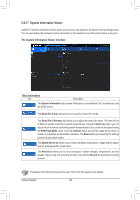Gigabyte X299 AORUS Gaming 7 Pro Users Manual - Page 119
Smart TimeLock, The Smart TimeLock Interface
 |
View all Gigabyte X299 AORUS Gaming 7 Pro manuals
Add to My Manuals
Save this manual to your list of manuals |
Page 119 highlights
5-2-13 Smart TimeLock GIGABYTE Smart TimeLock allows you to effectively manage computer or Internet usage time with simple rules and options. The Smart TimeLock Interface Using Smart TimeLock Click the lock icon on the bottom left corner and enter the password . (Note) Set the time when a user can or cannot use your computer for weekdays and weekends. The Lock Mode on the bottom right corner allows you to choose to turn off the computer or only close the Internet connection during the specified time period. Click Save to save the settings and click Exit to exit. An alert will appear 15 minutes and 1 minute prior to the default shutdown time. When the alert appears, you can enter the password to extend the usage time or click Cancel to close the alert. If you respond Cancel, you will be requested to enter the password to extend the usage time again when the default shutdown time arrives, or the computer will shutdown right away. (Note) You can set the User Password in the system BIOS Setup program to prevent the system time being changed by other users. - 119 - Unique Features