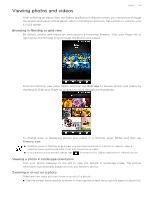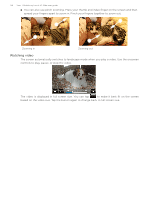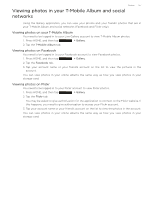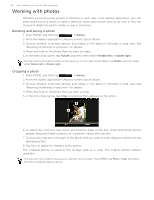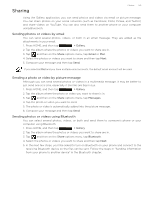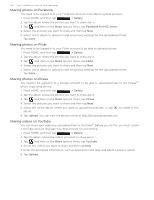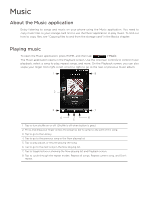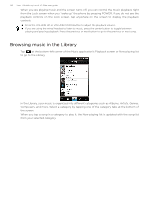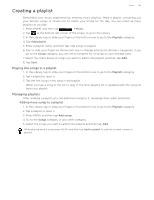HTC T-Mobile myTouch 3G Slide HTC Sync Update for T-Mobile myTouch 3G Slide (2 - Page 139
Sharing, Sending photos or videos by email, Sending a photo or video by picture message
 |
View all HTC T-Mobile myTouch 3G Slide manuals
Add to My Manuals
Save this manual to your list of manuals |
Page 139 highlights
Sharing Photos 139 Using the Gallery application, you can send photos and videos via email or picture message. You can share photos on your social networks (such as Facebook, Flickr, Picasa, and Twitter) and share videos on YouTube. You can also send them to another phone or your computer using Bluetooth. Sending photos or videos by email You can send several photos, videos, or both in an email message. They are added as file attachments in your email. 1. Press HOME, and then tap > Gallery. 2. Tap the album where the photos or videos you want to share are in. 3. Tap and then on the Share options menu, tap Gmail or Mail. 4. Select the photos or videos you want to share and then tap Next. 5. Compose your message and then tap Send. If you selected Mail and you have multiple email accounts, the default email account will be used. Sending a photo or video by picture message Although you can send several photos or videos in a multimedia message, it may be better to just send one at a time, especially if the files are big in size. 1. Press HOME, and then tap > Gallery. 2. Tap the album where the photo or video you want to share is in. 3. Tap and then on the Share options menu, tap Messages. 4. Tap the photo or video you want to send. 5. The photo or video is automatically added into the picture message. 6. Compose your message and then tap Send. Sending photos or videos using Bluetooth You can select several photos, videos, or both and send them to someone's phone or your computer using Bluetooth. 1. Press HOME, and then tap > Gallery. 2. Tap the album where the photos or videos you want to share are in. 3. Tap and then on the Share options menu, tap Bluetooth. 4. Select the photos or videos you want to share and then tap Next. 5. In the next few steps, you'll be asked to turn on Bluetooth on your phone and connect to the receiving Bluetooth device so the files can be sent. Follow the steps in "Sending information from your phone to another device" in the Bluetooth chapter.