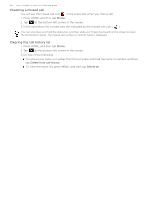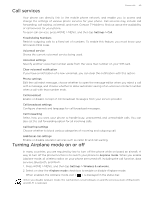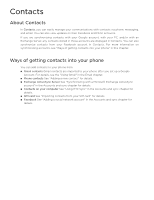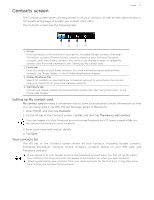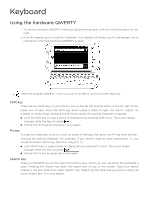HTC T-Mobile myTouch 3G Slide HTC Sync Update for T-Mobile myTouch 3G Slide (2 - Page 53
Importing contacts from an Exchange ActiveSync account, Merging contact information - manual
 |
View all HTC T-Mobile myTouch 3G Slide manuals
Add to My Manuals
Save this manual to your list of manuals |
Page 53 highlights
People 53 2. On the All tab, press MENU, and then tap Import/Export > Import from SIM card. 3. If you have Google or Exchange ActiveSync accounts set up on your phone, tap the type for the imported contacts. 4. Do one of the following: To import all contacts, press MENU, and then tap Import all. To import a contact, tap the contact on the screen. Importing contacts from an Exchange ActiveSync account Access contacts from your Exchange ActiveSync account, and then copy them to the phone. You need to have your Exchange ActiveSync account set up on your phone. See "Synchronizing with a Microsoft Exchange ActiveSync account" for details. 1. Press HOME, and then tap Contacts. 2. On the Online directories tab, tap Company directory. 3. Enter the name, and then tap . 4. In the list, tap the name of the contact you want to copy to your phone. 5. Tap Save to Contacts. Merging contact information Merge duplicated contacts on your phone to avoid clutter and confusion. If you have the same contact appear in your Phone, Google, and Facebook accounts, you can merge the contact information into one contact. The phone automatically merges contacts that it finds to have similar data. If you need to manually merge contacts or break the link between contacts, follow the procedures below. Manually merging contact information 1. Press HOME, and then tap Contacts. 2. On the All tab, tap the name of the contact (not the icon or photo) you want to merge with another contact on your phone. 3. At the upper right corner of the screen, tap or (if there are suggested links.) 4. On the screen, you can: If there are suggested links, tap to link the contact to the selected account. Tap one of the options available in the Add contact section. 5. Tap Done. Breaking the contact information link between contacts 1. Press HOME, and then tap Contacts. 2. On the All tab, tap the name of the contact (not the icon or photo) whose contact information link you want to break. 3. On the upper right corner of the screen, tap . 4. On the Linked contacts section, tap beside the name of the contact to break the link. 5. Tap Done. Editing a contact's information 1. Press HOME, and then tap Contacts. 2. On the All tab, press and hold the contact, and then tap Edit contact. 3. Enter the new information for the contact. 4. Scroll to the bottom of the screen, and then tap Save.