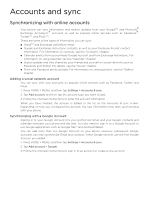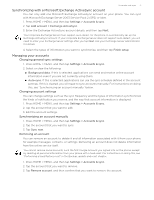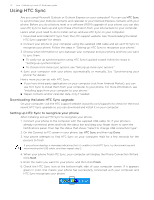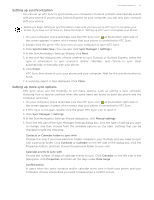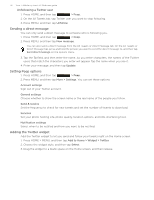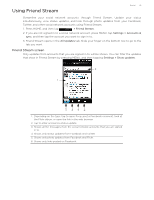HTC T-Mobile myTouch 3G Slide HTC Sync Update for T-Mobile myTouch 3G Slide (2 - Page 75
About Multimedia Sync by doubleTwist, Android OS installer file, Browse, Finish
 |
View all HTC T-Mobile myTouch 3G Slide manuals
Add to My Manuals
Save this manual to your list of manuals |
Page 75 highlights
Accounts and sync 75 6. In the Application Installer file types dialog box, make sure that the Android OS installer file (apk) check box is selected and then click OK. This dialog box only appears the first time you use the Application Installer. 7. Click Next. 8. Click Browse, locate the application (.apk) on your computer, and then click Open. 9. After selecting the application, click Next. 10. Click Finish. Check your phone's screen to see if there are additional instructions to complete the installation. About Multimedia Sync by doubleTwist Use Multimedia Sync by doubleTwist™ to synchronize media files such as photos and music on your computer with your phone. Multimedia Sync will be installed on your computer when you first connect your phone (with the microSD card inserted) using the supplied USB cable with your computer. For more information about the Multimedia Sync by doubleTwist application, visit the doubleTwist website.