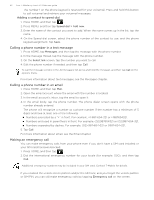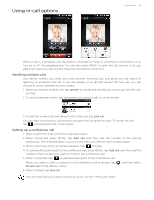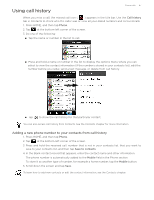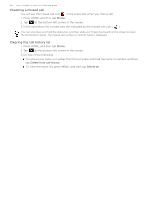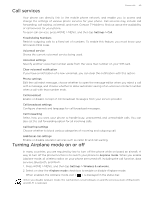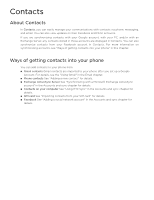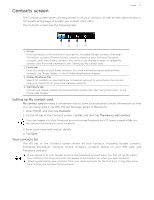HTC T-Mobile myTouch 3G Slide HTC Sync Update for T-Mobile myTouch 3G Slide (2 - Page 47
Using call history, Adding a new phone number to your contacts from call history - screen is blank
 |
View all HTC T-Mobile myTouch 3G Slide manuals
Add to My Manuals
Save this manual to your list of manuals |
Page 47 highlights
Using call history Phone calls 47 When you miss a call, the missed call icon ( ) appears in the title bar. Use the Call history tab in Contacts to check who the caller was or view all your dialed numbers and received calls. 1. Press HOME, and then tap Phone. 2. Tap at the bottom-left corner of the screen. 3. Do one of the following: Tap the name or number in the list to call. Press and hold a name or number in the list to display the options menu where you can select to view the contact information (if the number is stored in your contacts list), edit the number before you redial, send a text message, or delete from call history. Tap to show the call history for that particular contact. You can also access call history from Contacts. See the Contacts chapter for more information. Adding a new phone number to your contacts from call history 1. Press HOME, and then tap Phone. 2. Tap at the bottom-left corner of the screen. 3. Press and hold the received call, number that is not in your contacts list, that you want to save to your contacts list, and then tap Save to contacts. 4. In the blank contact record that appears, enter the contact name and other information. The phone number is automatically added to the Mobile field in the Phone section. To store it as another type of number, for example a home number, tap the Mobile button. 5. Scroll down the screen and tap Save. To learn how to add new contacts or edit the contact information, see the Contacts chapter.