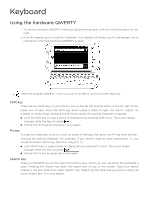HTC T-Mobile myTouch 3G Slide HTC Sync Update for T-Mobile myTouch 3G Slide (2 - Page 61
Text input - how to reset
 |
View all HTC T-Mobile myTouch 3G Slide manuals
Add to My Manuals
Save this manual to your list of manuals |
Page 61 highlights
Tutorial Learn how to use the onscreen keyboard with this interactive tutorial. Keyboard 61 User Dictionary Add, edit or remove words in the predictive text dictionary. Text input QWERTY Prediction Select to enable the word prediction feature which provides a list of possible words that reflect the characters of the keys you have tapped as well as characters of nearby keys. Spell correction Select to correct typographical errors by selecting from a list of possible words that reflect the characters of the keys you have tapped as well as characters of nearby keys. Hardware QWERTY Prediction Select to enable the word prediction feature which provides a list of possible words that reflect the characters of the keys you have pressed as well as characters of nearby keys. Spell correction Select to correct typographical errors by selecting from a list of possible words that reflect the characters of the keys you have pressed as well as characters of nearby keys. Phone keypad & compact QWERTY Spell correction Select to correct typographical errors by selecting from a list of possible words that reflect the characters of the keys you have tapped as well as characters of nearby keys. Word completion When using the Compact QWERTY or Phone keypad, lets you select from a list of possible combinations based on the characters that appear on the keys that you tapped. Other settings Sound feedback Select to hear a clicking sound whenever you tap a key on the keyboard. Vibrate when typing Select to enable vibration feedback whenever you tap a key on the keyboard. Finger touch precision Calibration tool Tap to re-calibrate the keyboard touch accuracy. Re-calibrate the keyboard if you feel that the keyboard keys are not responding accurately to your taps. Reset calibration Tap to reset the calibration back to factory default.