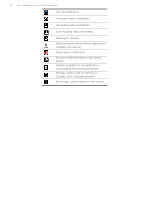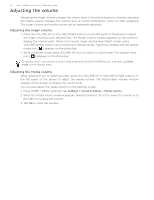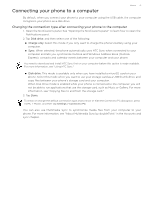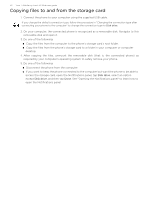HTC T-Mobile myTouch 3G Slide HTC Sync Update for T-Mobile myTouch 3G Slide (2 - Page 29
Checking notifications, Opening the Notifications panel - new
 |
View all HTC T-Mobile myTouch 3G Slide manuals
Add to My Manuals
Save this manual to your list of manuals |
Page 29 highlights
Checking notifications Basics 29 Notification icons on the status bar report the arrival of new messages, calendar events, alarms set and ongoing settings such as when call forwarding is on or the current call status. You can open the Notifications panel to open the message, reminder, or event notification, see the mobile operator name, and access recently-opened applications. Opening the Notifications panel When a new notification icon displays in the status bar, press and hold the status bar, then slide your finger downward to open the Notifications panel. If you have several notifications, you can scroll down the screen to view more notifications. You can also open the Notifications panel on the Home screen by pressing MENU and then tapping Notifications. Closing the Notifications panel Do one of the following: Press and hold the bottom bar of the Notifications panel, then slide your finger up the screen. Press BACK.