HTC Touch 3G Quick Start Guide - Page 15
Entering Information, tap the same key more than once to select the desired character. - user manual
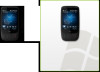 |
View all HTC Touch 3G manuals
Add to My Manuals
Save this manual to your list of manuals |
Page 15 highlights
Quick Start Guide 15 9. Entering Information When you need to enter text, choose one of the available onscreen input methods. Here are some examples of onscreen input methods. Tap the Up arrow icon to open a selection menu and choose the desired input method. Full QWERTY Compact QWERTY Phone Keypad To enter text, simply tap the keys on the onscreen keyboard. Depending on the keyboard layout selected, you may need to tap the same key more than once to select the desired character. Tip When using T9 mode, tap the SPACE key to select the first word in the predicted word list. For more information about using the different input methods, refer to the "Entering Text" chapter in the User Manual PDF.

Quick Start Guide
15
9. Entering Information
When you need to enter text, choose one of the available
onscreen input methods. Here are some examples of onscreen
input methods.
Tap the Up arrow icon to open a
selection menu and choose the
desired input method.
Full QWERTY
Compact QWERTY
Phone Keypad
To enter text, simply tap the keys on the onscreen keyboard.
Depending on the keyboard layout selected, you may need to
tap the same key more than once to select the desired character.
Tip
When using T9 mode, tap the
SPACE
key to select the first word in
the predicted word list.
For more information about using the different input methods,
refer to the “Entering Text” chapter in the User Manual PDF.














