HTC Touch 3G Quick Start Guide - Page 33
Viewing Photos and Videos, Browse through photos and videos, When viewing photos in full screen
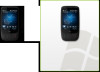 |
View all HTC Touch 3G manuals
Add to My Manuals
Save this manual to your list of manuals |
Page 33 highlights
Quick Start Guide 33 21. Viewing Photos and Videos After capturing photos and video clips with the camera, you can visually browse through them on the Photos and Videos tab of the Home screen and view them in full screen. Browse through photos and videos 1. On the Home screen, slide to the Photos and Videos tab. 2. Flip through your photos and videos by swiping your finger upward or downward on the center screen. 3. Tap a photo or video to view it in full-screen mode. When viewing photos in full screen Use finger gestures to go to the next/previous image or to zoom in/out. Swipe left or right to go to the next or previous photo. Slide your finger clockwise on an area to zoom in on that area. Slide your finger counterclockwise to zoom out.

Quick Start Guide
33
21. Viewing Photos and Videos
After capturing photos and video clips with the camera, you
can visually browse through them on the
Photos and Videos
tab of the Home screen and view them in full screen.
Browse through photos and videos
1.
On the Home screen, slide to the
Photos and Videos
tab.
2.
Flip through your photos and videos by swiping your finger
upward or downward on the center screen.
3.
Tap a photo or video to view it in full-screen mode.
When viewing photos in full screen
Use finger gestures to go to the next/previous image or to
zoom in/out.
Swipe left or right
to go to the next or
previous photo.
Slide your finger
clockwise on an area to
zoom in on that area.
Slide your finger counter-
clockwise to zoom out.














