HTC Touch 3G Quick Start Guide - Page 38
Copying Files to Your Device, File Management > Browse the contents of your, device, Explore
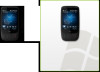 |
View all HTC Touch 3G manuals
Add to My Manuals
Save this manual to your list of manuals |
Page 38 highlights
38 Quick Start Guide 24. Copying Files to Your Device You can install a microSD™ card into your device to have additional storage for storing files. To copy files from the computer to the device's storage card 1. Connect your device to your computer using the supplied USB cable. 2. Click File Management > Browse the contents of your device in Windows Mobile Device Center or click Explore in ActiveSync on your computer. This opens Windows Explorer on your computer and displays the contents of your device. 3. Browse the folders on your computer, right-click the file you want to copy and then click Copy. 4. Go to My Windows-Based Mobile Device > Storage Card and then right-click on the screen and click Paste. If you want to copy media files such as music and videos from your computer to your device, it is recommended that you use Windows Media Player to synchronize the media files. See the next section in this Quick Start Guide for instructions on how to synchronize music files to your device.















