HTC Touch 3G Quick Start Guide - Page 25
Your name, Account display name, Automatic Send/Receive, Finish, Menu >, Accounts > Setup E-mail
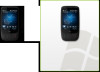 |
View all HTC Touch 3G manuals
Add to My Manuals
Save this manual to your list of manuals |
Page 25 highlights
Quick Start Guide 25 4. Enter Your name and the Account display name and then tap Next. Note The Account display name is the name you will see on the Mail tab of the Home screen. 5. Set how often you want your device to check for new e-mail messages in Automatic Send/Receive and then tap Finish. 6. Choose whether or not to download e-mail messages now. 7. If you have more e-mail accounts to add, tap Menu > Accounts > Setup E-mail on the Mail tab and repeat steps 2 to 7. To send an e-mail message 1. On the Mail tab of the Home screen, tap an e-mail account you want to use on the right side of the screen. 2. Tap to create a new e-mail. 3. Enter the e-mail address of the recipient and a subject line. 4. Enter your e-mail message and then tap Send.















