HTC Touch 3G Quick Start Guide - Page 41
Resetting Your Device, To perform a soft reset - software
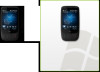 |
View all HTC Touch 3G manuals
Add to My Manuals
Save this manual to your list of manuals |
Page 41 highlights
27. Resetting Your Device Quick Start Guide 41 If you experience some sluggishness with your device, you can perform a reset to shut down all programs and restart your device. To perform a soft reset 1. Pull out the stylus. 2. Remove the back cover. RESET 3. Use the stylus tip to press the red RESET button located at the upper-right corner next to the battery compartment. You can also perform a hard reset. After a hard reset, the device is restored to its default settings-the way it was when you first purchased your device and turned it on. Only Windows Mobile® software and other pre-installed programs will remain after a hard reset. To learn how to perform a hard reset, refer to the "Managing Your Device" chapter in the User Manual PDF.

Quick Start Guide
41
27. Resetting Your Device
If you experience some sluggishness with your device, you can
perform a reset to shut down all programs and restart your
device.
To perform a soft reset
1.
Pull out the stylus.
2.
Remove the back cover.
3.
Use the stylus tip to press
the red RESET button
located at the upper-right
corner next to the battery
compartment.
RESET
You can also perform a hard reset.
After a hard reset, the
device is restored to its default settings—the way it was
when you first purchased your device and turned it on
.
Only Windows Mobile® software and other pre-installed
programs will remain after a hard reset.
To learn how to perform a hard reset, refer to the “Managing
Your Device” chapter in the User Manual PDF.














