HTC Touch 3G Quick Start Guide - Page 19
Backlight and battery saving settings, Require PIN when phone is used, Settings, All Settings, System
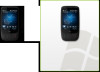 |
View all HTC Touch 3G manuals
Add to My Manuals
Save this manual to your list of manuals |
Page 19 highlights
Quick Start Guide 19 3. Select the Require PIN when phone is used check box. 4. Enter your PIN number and then tap OK. Backlight and battery saving settings Conserve battery power by adjusting backlight and battery saving settings. 1. On the Home screen, slide to the Settings tab and then tap All Settings. 2. On the System tab, tap Power. 3. On the Backlight tab, clear the Auto adjust backlight check box and then adjust the brightness for battery power and for AC power by dragging the battery power and external power sliders. 4. On the Advanced tab, set when you want the backlight and device screen to turn off when using battery and external power. Tap OK.

Quick Start Guide
19
Select the
Require PIN when phone is used
check box.
Enter your PIN number and then tap
OK
.
Backlight and battery saving settings
Conserve battery power by adjusting backlight and battery
saving settings.
On the Home screen, slide to the
Settings
tab and then tap
All Settings
.
On the
System
tab, tap
Power
.
On the
Backlight
tab, clear the
Auto adjust backlight
check box and then adjust the brightness for battery power
and for AC power by dragging the
battery power
and
external power
sliders.
On the
Advanced
tab, set when you want the backlight
and device screen to turn off when using battery and
external power. Tap
OK
.
3.
4.
1.
2.
3.
4.














