HTC Touch 3G Quick Start Guide - Page 16
Basic Settings, Ring tone, Alarm clock
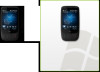 |
View all HTC Touch 3G manuals
Add to My Manuals
Save this manual to your list of manuals |
Page 16 highlights
16 Quick Start Guide 10. Basic Settings Customize your device settings to suit your personal needs. Ring tone 1. Press TALK/SEND to open the Phone screen and then tap Menu > Options. 2. From the Ring tone list, select the desired ring tone and then tap OK. Alarm clock 1. On the Home screen, select the Home tab and then tap the time display. 2. Tap the Alarms tab. 3. Select a check box to enable an alarm. Edit the Description of an enabled alarm by tapping the default description and changing the text. 4. Tap the days you want the alarm to sound. 5. Tap the time to set the time you want the alarm to sound.

16
Quick Start Guide
10. Basic Settings
Customize your device settings to suit your personal needs.
Ring tone
Press TALK/SEND to open the Phone screen and then tap
Menu > Options
.
From the
Ring tone
list, select the desired ring tone and
then tap
OK
.
Alarm clock
On the Home screen, select the
Home
tab and then tap the time
display.
Tap the
Alarms
tab.
Select a check box to enable an
alarm. Edit the
Description
of
an enabled alarm by tapping
the default description and
changing the text.
Tap the days you want the alarm
to sound.
Tap the time to set the time you
want the alarm to sound.
1.
2.
3.
4.
5.
1.
2.














