HTC Touch 3G Quick Start Guide - Page 37
Finish, Set up your device, Set Up, USB cable. Windows Mobile Device Center will open. - windows mobile 6 1
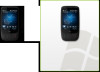 |
View all HTC Touch 3G manuals
Add to My Manuals
Save this manual to your list of manuals |
Page 37 highlights
Quick Start Guide 37 4. Select the information you want to synchronize and then click Next. 5. Select whether or not to allow wireless data connections on your device while it is connected to the computer. Click Next. 6. Click Finish. To synchronize your device with a Windows Vista computer 1. Connect your device to your computer using the supplied USB cable. Windows Mobile Device Center will open. On the screen, click Set up your device. 2. Select the information you want to synchronize and click Next. 3. Enter the name for your device and then click Set Up. For more information about synchronization, refer to the "Synchronizing Information With Your Computer" chapter in the User Manual PDF.

Quick Start Guide
37
Select the information you want to synchronize and then
click
Next
.
Select whether or not to allow wireless data connections
on your device while it is connected to the computer. Click
Next
.
Click
Finish
.
To synchronize your device with a Windows Vista computer
Connect your device to your computer using the supplied
USB cable. Windows Mobile Device Center will open. On
the screen, click
Set up your device
.
Select the information you want to synchronize and click
Next
.
Enter the name for your device and then click
Set Up
.
For more information about synchronization, refer to the
“Synchronizing Information With Your Computer” chapter in
the User Manual PDF.
4.
5.
6.
1.
2.
3.














