HTC Touch 3G Quick Start Guide - Page 32
Photos and Videos, To capture video
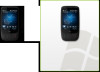 |
View all HTC Touch 3G manuals
Add to My Manuals
Save this manual to your list of manuals |
Page 32 highlights
32 Quick Start Guide To capture video 1. On the Home screen, slide to the Photos and Videos tab and then tap the video icon ( ). The screen orientation automatically switches to landscape mode when you open the Camera program. 2. Aim the device at the subject. 3. Press the ENTER button to start capturing video. Press ENTER again to stop capturing. To learn more about the other capture modes and functions of the Camera, refer to the "Experiencing Multimedia" chapter in the User Manual PDF.

32
Quick Start Guide
To capture video
On the Home screen, slide to the
Photos and Videos
tab
and then tap the video icon (
). The screen orientation
automatically switches to landscape mode when you open
the Camera program.
Aim the device at the subject.
Press the ENTER button to start capturing video.
Press ENTER again to stop capturing.
To learn more about the other capture modes and functions of
the Camera, refer to the “Experiencing Multimedia” chapter in
the User Manual PDF.
1.
2.
3.














