HTC Touch 3G Quick Start Guide - Page 21
To add favorite contacts to the People tab, To place a call or send a message to a favorite contact - phone
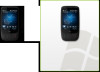 |
View all HTC Touch 3G manuals
Add to My Manuals
Save this manual to your list of manuals |
Page 21 highlights
Quick Start Guide 21 To add favorite contacts to the People tab 1. On the Home screen, slide to the People tab. 2. Touch an empty slot on the screen and then select a desired contact. 3. Select a phone number or e-mail address to associate to your favorite contact. Note If there is no picture assigned to the contact, the next screen allows you to select or take a picture of the contact. To place a call or send a message to a favorite contact 1. On the Home screen, slide to the People tab. 2. Swipe your finger up or down the screen to scroll through the favorite contacts. 3. Touch the area below the contact picture to place a call, send a text message, or send an e-mail to the favorite contact.

Quick Start Guide
21
To add favorite contacts to the People tab
On the Home screen, slide to the
People
tab.
Touch an empty slot on the screen and then select a
desired contact.
Select a phone number or e-mail address to associate to
your favorite contact.
Note
If there is no picture assigned to the contact, the next screen allows
you to select or take a picture of the contact.
To place a call or send a message to a favorite contact
On the Home screen, slide to the
People
tab.
Swipe your finger up or down the
screen to scroll through the favorite
contacts.
Touch the area below the contact
picture to place a call, send a text
message, or send an e-mail to the
favorite contact.
1.
2.
3.
1.
2.
3.














