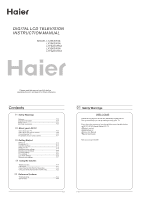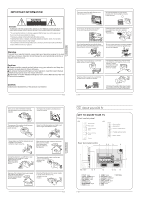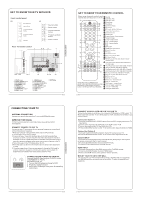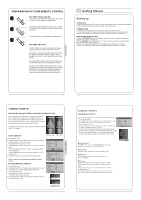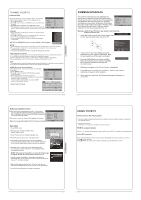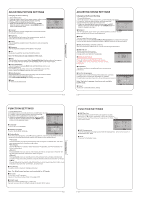Haier LY26R3A User Manual - Page 5
Using Your Tv
 |
View all Haier LY26R3A manuals
Add to My Manuals
Save this manual to your list of manuals |
Page 5 highlights
TUNING YOUR TV Channel Edit Using this function ,you can rename, move, set favorite Menu channel and skip the channel in the analogue mode. OK 1.Press MENU button. OK OK 2.Press button to select TUNING menu, press button OK OK to enter. OK 3.Press button to select CHANNEL EDIT item, OK Press button to enter the sub-menu.You can press red, green , yellow or blue button to enter the menu you need. RENAME 1.Press button to select the channel , and press green button to rename. 2.Press button to select the number position of channel name, Press button to select number. 3.You can press the EXIT button to cancel the changes at anytime. NOTES:The RENAME function is only available in ATV program. NAME MOVE SKIP FAV MOVE 1.Press button to select the channel any press yellow button to select the position. 2.Press button to select the number position you want to remove to, press yellow button to confirm. 3.You can press the EXIT button to cancel the changes at anytime. Setting favourite channel 1.Press button to select the channel ,press Red button to set your favourite channel. 2.You can press the Red button to cancel the changes at anytime. 3.Press FAV button on the remote control and Favourite List will be displayed. 4.Press button to select the channel , and press OK button to enter. SKIP 1.Press button to select the channel and press blue button to skip the current channel. 2.You can press the blue button to cancel the changes at anytime. GUIDE (Electronic Program Guide) Using this function ,you can access the DTV program information 1.Press MENU button. 2.Press button to select TUNING menu. press button to enter. 3.Press button to select the guide item. Press OK button to enter the submenu, the electronic program guide is displayed. You can quickly call up Guide menu by GUIDE button on the remote control. Notes: Only DTV mode. Menu OK OK OK OK OK OK OK BBC ONE Wales INFO Record Schedule DATE REMIND OK COMMON INTERFACE The common interface (CI) slot is designed to Menu accept the Conditional Access (CA) Module and OK OK Smart card in order to view the pay TV programmes OK OK and additional services. Contact your Common OK OK Interface service provider to get more information OK about the modules and subscription. Please noted that CA modules and smart cards are neither supplied nor optional accessories from us. Warning: switch off your TV before any module is inserted in the Common Interface slot. 1 Insert the CAM correctly, then Smart Card to the CI Module Insert CI slot that is located at the side of the TV. Main Menu Module information Smart card information Language Software Download Press OK to select,or Exit toquit 2 Turn on the TV and it will display the below message if the CA module is detected. Wait for few moments until the card is activated. 3 Press the MENUbutton to display the Main Menu and use the and button to highlight the "Common Interface" line and press the "OK" button. CI module removed 4 Detailed information on the CI card in use is displayed. 5 Press OK button to access the card menu. Refer to the module instruction manual for setting details 6 When module is removed, the following message will appear on the screen. Software Update function When you get the updating news from the TV shop's web, Menu you can update the operating software using the Download OK menu. The data for various units are transferred consecutively OK on a special receiving channel. OK OK OK OK You need to search the channel with updating code stream. OK Note: You can get information from the TV shop or internet. Operation 1 Press MENU button. 2 Press button to select TUNING menu, press button to enter. Menu 3 Press button to select Software Upgrade item. 4 Press button to set it as On. The default is Off 5 If the updating code stream of the channel is suitable for your set, Do System Update option can be selected. Otherwise the Do System Update option is grey and cannot be selected. OK OK OK OK OK OK Are you sure? OK 6 Press button to select the System Update option and use OK button to enter. Then the TV will restart and search the upgrade information. NOTES: If the upgrade information is received, the TV will begin to upgrade. Or else, the TV will be back the DTV source. 7 Load the receiver identification. This process may also take several minutes. you can press EXIT button to cancel the download and your TV set will be standby. 8 After the download has finished, your TV set will enter burning state and the indicator light is shining. The menu 4 of right appears. The set will be standby when the update is completed. USING YOUR TV How to select the TV program 1.Using Program number button Enter the channel number with the number keypad on the remote control. 2.Using P+/P- button Press the P+/P- button to select a channel number. HOW to adjust volume Press V+/V- button on the remote control or the side of the TV to adjust the volume level. CH.LIST function Press CH.LIST button on the remote control will display Channel List menu, and then press button to enter. Press button to select the channel, and then press OK button to enter.