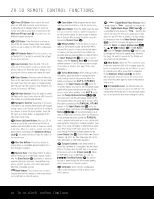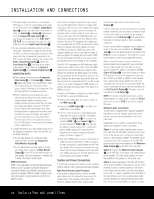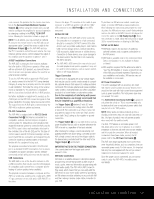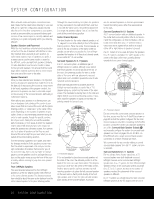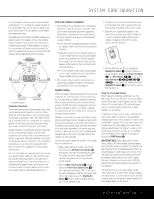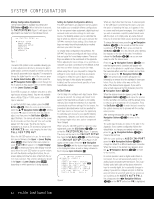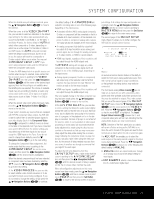Harman Kardon AVR 445 Owners Manual - Page 18
Installation And Connections - hdmi
 |
View all Harman Kardon AVR 445 manuals
Add to My Manuals
Save this manual to your list of manuals |
Page 18 highlights
INSTALLATION AND CONNECTIONS 7. The default audio connection for a conventional DVD player is to link the coaxial digital audio output on the DVD player to the Coaxial 1 Digital Audio Input a, but you may also make a connection to either the Coaxial a or Optical b digital inputs, or to the Analog DVD Audio Inputs Z. You may change the assignment in the IN/OUT SETUP menu as described on page 22, or by using the front-panel Digital Input Selector F. 8. To use a portable audio/video product such as a camcorder, media player or digital still camera with the AVR, or connect a video game console or other source that may not always be connected to the AVR, connect the video outputs of the source to the Video 4 Input/Output Jacks N, behind the Front-Panel Door 8. If the source has digital audio outputs, connect them to the Optical 4 Digital Input K or the Coaxial 4 Digital Input L. CONNECTION NOTES: • When making connections to the Component Video Inputs O or the Coaxial a or Optical b digital audio inputs, it is a good idea to make note of which jacks are connected to which source, using the Worksheet in the Appendix. This will help simplify the configuration process. • When connecting a source device such as a cable set-top box where the audio streams may change between digital and analog as you change channels, we recommend that you make both analog and digital connections. The AVR's Auto Poll feature will automatically sense when the digital stream is replaced by an analog output and switch the input accordingly. (See page 22 for more information on the Auto-Poll feature.) This dual connection is not required for sources (such as DVD players or video games) that always output a digital stream. 9. Connect the AVR to your video display using one of the following connections, even if you will also use an HDMI connection: • If your video display has component video inputs (Y/Pr/Pb), connect the Component Video/Monitor Outputs M. • If your display does not have digital or component video inputs, connect the Video Monitor Output P on the AVR to the matching input on your display. Only one connection is needed, and S-video is the higher quality signal. HDMI Connections HDMI™ is the abbreviation for High-Definition Multimedia Interface, which is quickly becoming the standard for connections between high-definition video/audio source products and displays. HDMI is a digital connection, eliminating the need to convert signals back and forth from digital to analog. Some source or display components in your system may use DVI (Digital Video Interface) for digital video connections. DVI carries the same digital video signals as HDMI but uses a larger connector and does not transport audio or control signals. In most cases, you may mix and match DVI and HDMI digital video connections by using optional connector adapters. Note, however, that some DVI-equipped video displays are not compatible with the HDCP copy protection coding that is increasingly carried with signals connected via HDMI. If you have an HDMI source and a DVIequipped display, you may occasionally be unable to view a program if the display does not include HDCP. This is not the fault of the AVR or your source; it simply indicates that the video display is not compatible. The AVR 445 is equipped for HDMI switching, which means that it is able to select either of the two HDMI inputs as the source that feeds your system's video display. This preserves the digital signal in its original form by passing it directly through from source to display. However, this also means that the AVR does not have access to the signal and thus it is not able to add menus or on-screen messages to HDMI signals, or to process the audio that may be part of the signal in an HDMI connection. Therefore, the following connections are required when the AVR 445 is used with HDMI sources: • Connect the HDMI output of a source to either of the HDMI Inputs L. • Connect the HDMI Output K of the AVR to an HDMI input on your display. • Connect either an optical or coaxial digital audio output from the source to the AVR. The default connections are Optical 3 b for a source connected to HDMI 1 L and Coaxial 3 a for a source connected to HDMI 2 L. You may use any digital or analog audio source in conjunction with the HDMI inputs, but if it varies from the default you must make a change to the input's setting, as shown on page 22. • Even when HDMI inputs are used, it is important to make sure that a component, S-video or composite video connection is made between the AVR and your display. This is needed to view both the setup menus and on-screen messages, and to view other (non-HDMI) video sources. The AVR 445 does not convert analog video signals to HDMI. System and Power Connections The AVR 445 is designed for flexible use with multiroom systems, external control components and power amplifiers. Main Room Remote Control Extension If the receiver is placed behind a solid or smokedglass cabinet door, the obstruction may prevent the remote sensor from receiving commands. In this event, an optional remote sensor may be used. Connect the output of the remote sensor to the IR Input fl. If other components are also prevented from receiving remote commands, only one sensor is needed. Simply use this unit's sensor or a remote eye by running a connection from the IR Output ‹ to the Remote IR Input jack on Harman Kardon or other compatible equipment. If other Harman Kardon-compatible source equipment is part of the main room installation, the IR Output Jack ‹ on the rear panel should be connected to the IR IN jack on source equipment. This enables the remote room location to control source equipment functions. When a remote IR sensor is used to control nonHarman Kardon source equipment, we recommend that you make a hard-wire connection or use an optional, external IR "blaster" connected to the Full Carrier IR Output B. If you are in doubt as to which IR Output jack to use for the equipment in your system, contact your dealer or installer, or the manufacturer's support site and ask whether the unit to be controlled uses "full carrier" IR commands. When "full carrier" commands are used, make the connection to the Full Carrier IR Output ¤. Otherwise, make the connection to the IR Output ‹. NOTE: All remotely controlled components must be linked together in a "daisy chain". Connect the IR OUT jack of one unit to the IR IN of the next to establish this chain. Multiroom Audio Connections The AVR 445 is equipped with multizone capabilities that allow it to send a separate audio source to the remote zone from the one selected for use in the main room. Depending on your system's requirements, three options are available for audio connection: Option 1: Use high-quality, shielded audio interconnect cable from the AVR 445's location to the remote room. In the remote room, connect the interconnect cable to a stereo power amplifier. The amplifier will be connected to the room's speakers. At the AVR 445, plug the audio interconnect cables into the Multiroom Audio Outputs 8 on the AVR 445's rear panel. Option 2: Connect the Multiroom Audio Outputs 8 on the AVR 445 to the inputs of an optional stereo power amplifier. Run high-quality speaker wire from the amplifier to the speakers in the remote room. Option 3: Taking advantage of the AVR 445's built-in seven-channel amplifier, it is possible to use two of the amplifier channels to power speakers in the remote room. When using this option, you will not be able to use the full 7.1-channel capabilities of the AVR 445 in the main listening room, but you will be able to add another listening room without external power amplifiers. To use the internal amplifiers to power a remote 18 INSTALLATION AND CONNECTIONS