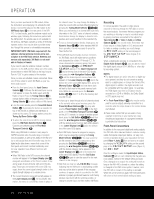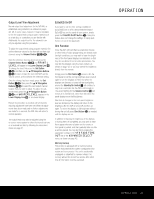Harman Kardon AVR 445 Owners Manual - Page 45
Multiroom Operation - the bridge
 |
View all Harman Kardon AVR 445 manuals
Add to My Manuals
Save this manual to your list of manuals |
Page 45 highlights
MULTIROOM OPERATION Once this setting is made, press the ⁄/¤ Navigation Buttons D© to select another configuration item on this page, or press the OSD Button U∫ if you have completed your adjustments to the Multiroom system. Infrared Output Selection The AVR 445 enables you to select which IR input will be used to feed the Full Carrier IR Output B. The factory default setting is the IR signal that is fed to the Multiroom IR Input N, but you may select other options. To change this setting, first make sure that the MULTI-ROOM menu is on the screen, and then press the ⁄/¤ Navigation Buttons D© so that the cursor is next to CARRIER OUT; then press the Set Button Fœ. Press the ⁄/¤ Navigation Buttons D© to select one of these options: • ZONE II feeds the signal present at the Multiroom IR Input N to the Full Carrier IR Output B. • A-BUS feeds the signal carried back from an optional A-BUS module connected to the AVR to the Full Carrier IR Output B. • FRONT feeds the received through the frontpanel Remote Sensor Window ^ to the Full Carrier IR Output B. When all the necessary adjustments to the MULTI-ROOM menu have been made, press the ⁄/¤ Navigation Buttons D© until the cursor is pointing to BACK TO MASTER MENU to make changes to other menus, or press the OSD Button U∫ to exit the menu system and return to normal operation. Multiroom Operation When operating the AVR 445 from a remote room where an IR sensor or A-BUS module has been installed and properly connected back to the AVR, you may use either the main remote control, the ZR 10 or any remote programmed with standard Harman Kardon remote control codes. Unlike many other products, the AVR 445 does not use different codes for main room and remote room operation. To turn the AVR on from the remote room, simply point the remote at the sensor and press either the AVR Selector 4ç, any of the Input Selectors ∂3, or the discrete source selection buttons for inputs such as the Tuner ÉX, XM Radio ƒ or TheBridgeTM ®. To turn the multiroom system off from a remote room, press the Power Off Button å1. When the multiroom system is turned on, you may use the same buttons on either remote that would normally be used to control an AVR function such as volume, source selection, tuner control or the operation of an iPod docked to The Bridge. If any of the input devices are connected to the IR Output C or Full Carrier IR Output B, by either a hard-wire connection or through an optional IR "blaster," you may use the Transport Controls π on the ZR 10 to operate compatible Harman Kardon products. To turn the system off from the remote room, press the Power Off Button 0å. Remember that the AVR 445 may be turned on or off from the remote room, regardless of the system's operation or status in the main room. NOTE: When XM Radio or the tuner is selected as the source for the remote zone, any change to the frequency or preset will also change the station being listened to in the main room, if the tuner is in use there. Similarly, if someone in the main room changes the station, the change will also have an impact on the remote room. To turn the multiroom system on or off from the room where the AVR is located, press the Multiroom Button Q. When the MULTI ON/OFF message appears in the Lower Display Line $ press the Set Button F and then press the ‹/› Navigation Buttons D so that the display changes to MULTI ON or MULTI OFF, as desired. Press the Set Button F again to activate the command. NOTE: The multiroom system will remain on even when the AVR is turned off in the main listening room where it is located. When the AVR 445's multiroom system is turned on, but the unit is in the Standby mode (turned "off") in the room where the AVR 445 is located, the light surrounding the front-panel Standby/On Switch 0 will remain blue, rather than amber, and a MULTI-ROOM ON message will be shown in the Lower Display Line D. When the Multiroom system is turned on, the input selected using the Multiroom menu will be fed to the Multiroom Audio Outputs 8 on the rear panel as well as the A-BUS Connector ¢. The volume will be as set in the previous selection, although it may also be adjusted using an optional IR sensor and the ZR 10 remote in the remote location, or the A-BUS keypad, or on the optional audio power amplifier connected to the Multiroom Audio Outputs 8. Although changes to the input source or remote room volume will normally be made using an IR sensor in the remote room that is connected to the AVR, it is also possible to change those settings from the main listening room. This is useful for situations where some or all of the remote rooms do not have an IR sensor, or to take control over the remote room without actually being in that room. To change the input source or volume in the remote zone from the room where the AVR is located, press the Multiroom Button Q. When the MULTI ON/OFF message appears in the Lower Display Line $, press the Set Button F and then press the ⁄/¤ Navigation Buttons D so that the display changes to either MULTI INPUT or MULTI LEVEL, depending on which setting you wish to change. Press the Set Button F again and then use the ‹/› Navigation Buttons D to change the input or volume. Press the Set Button F one more time to activate the command. Note that the this volume adjustment controls the level for the output to the Multiroom Audio Outputs 8 and for any speakers connected to the Surround Back/Multiroom Speaker Outputs E when the Surround Back amplifier channels are configured for Multiroom use, as shown on page 44. This adjustment does NOT change the volume level for any room where an A-BUS module is used, as that setting is only adjustable using the A-BUS module's volume control or a remote pointed at the A-BUS module's built-in sensor. MULTIROOM OPERATION 45