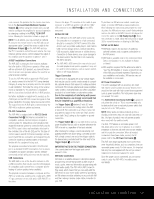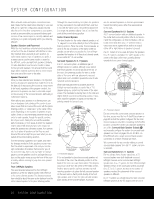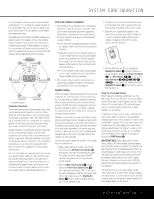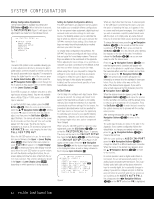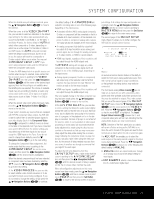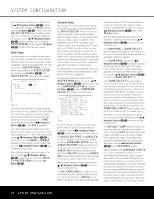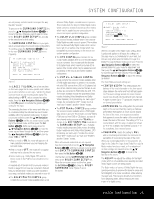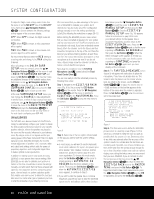Harman Kardon AVR 445 Owners Manual - Page 24
Audio Setup, Surround Setup - unlock
 |
View all Harman Kardon AVR 445 manuals
Add to My Manuals
Save this manual to your list of manuals |
Page 24 highlights
SYSTEM CONFIGURATION When all settings on this page are complete, press the ⁄/¤ Navigation Buttons D© until the on-screen cursor is pointing to PAGE 1 and then press the Set Button pœ to return to the main IN/OUT SETUP menu to configure another input, or if no further input configuration adjustments are needed, press the ⁄/¤ Navigation Buttons D© until the on-screen cursor is pointing to MASTER MENU and then press the Set Button pœ to return to the main menu screen. Audio Setup This menu allows you to configure the tone controls. If you do not wish to change any of those settings at this time, proceed to the next menu screen. To make configuration changes to those parameters, first make certain that the MASTER MENU is on screen with the cursor pointing to the AUDIO SETUP line, and press the Set Button pœ. The AUDIO SETUP menu (Figure 4) will appear. * AUDIO SETUP * →TONE : BASS : TREBLE: IN OUT 0 0 BACK TO MASTER MENU Figure 4 The first line controls whether or not the bass/treble tone controls are in the signal path. The normal default is for them to be in-line, but if you wish to remove them from the circuit for "flat" response, first make certain that the cursor is pointing to the TONE line on the menu and press the ‹/› Navigation Buttons D© so that OUT is highlighted. If you wish to leave the tone controls in the signal path, the amount off boost or cut for bass and treble may be adjusted up to ±10dB in 2dB steps by pressing the ⁄/¤ Navigation Buttons D© so that the cursor is next to BASS or TREBLE, depending on which setting you wish to adjust. Next, press the ‹/› Navigation Buttons D© until the desired setting is shown. When all desired changes have been made on this menu, press the ⁄/¤ Navigation Buttons D© so that the cursor is next to the BACK TO MASTER MENU line; press the Set Button pœ. Surround Setup The next step is to set the surround mode you wish to use with the input that was previously selected in the IN/OUT SETUP menu. Since surround modes are a matter of personal taste, feel free to select any mode you wish - you may change it later. However, to make it easier to establish the initial parameters for the AVR 445, we suggest Logic 7 (Cinema or Music) for most analog inputs. For inputs such as a CD Player, Tape Deck or Tuner, you may wish to set the mode to Stereo ("Surround Off"), as they are not typically used with multichannel program material, and it is unlikely that surround-encoded material will be used. Alternatively, the Logic 7 Music mode is a good choice for stereo-only source material. See page 58 for information on surround modes. For digital program material, the AVR will always examine the data stream and automatically select a Dolby Digital or DTS mode, as applicable. To begin the surround setup process, from the MASTER MENU (Figure 1), press the ⁄/¤ Navigation Buttons D© until the cursor is next to the SURROUND SETUP line. Press the Set Button pœ until the SURROUND SETUP menu (Figure 5) is on the screen. * SURROUND SETUP * ➔SOURCE: VIDEO 1 AUDIO IN PORT: ANALOG AUDIO IN: PCM 44.1kHz ADC SAMPLING: 48kHz SURR MODE: LOGIC 7 SURR SELECT: MUSIC 5.1 DEFAULT SURR: ORIGINAL SURROUND CONFIG DOLBY SURR SETUP BACK TO MASTER MENU Figure 5 The first line on the menu allows you to select the input for which the specific surround settings will be applied. Press the ‹/› Navigation Buttons D© to select the input source to be configured. The AUDIO IN-PORT and AUDIO IN lines are for display only and may not be changed through the SURROUND SETUP menu. The AUDIO IN-PORT displays the physical connection source for the current active input, and the AUDIO IN line shows the signal type present. Note that an UNLOCK message in the AUDIO IN line indicates that a digital input has been selected for that source, but that no data stream is present. When the input selection has been made, press the ⁄/¤ Navigation Buttons D© to move to the next configuration line. The ADC SAMPLING line is where you determine whether the unit's upsampling feature is turned on or off. The default setting of 48kHz puts the feature in a bypass, or "off," mode and will pass digital audio data through the DSP at its native sample rate. To process incoming 44.1kHz signals at a higher resolution, upsampled 96kHz sample rate, press the ‹/› Navigation Buttons D© once so that 96kHz appears. When the desired setting has been made, or if no adjustment is required at this line, press the ⁄/¤ Navigation Buttons D© to move to the next configuration line. The SURR MODE and SURR SELECT lines are related, as they guide you to the choice of the surround mode that will be activated whenever the input being configured is selected. At the SURR MODE line, press the ‹/› Navigation Buttons D© to select the surround mode group (such as Dolby modes, DTS modes, Logic 7 modes, and DSP or Stereo modes) that is applicable to the input source. After making a selection, press the ⁄/¤ Navigation Buttons D© to move to the SURR SELECT line. At the SURR SELECT line, you are able to choose the specific mode to be used from within the major surround mode group. The choice of modes is governed by the input type (as some modes such as Dolby Digital or DTS-ES are not available for analog sources), as well as by the speaker configuration, since some modes are only available when a full 7.1 speaker complement is present. The full list of available modes is detailed in the surround mode chart on page 60. Also, you may also use the settings in the SURROUND CONFIG menus to delete modes you do not normally use from the available choices. When both a surround mode group and a specific surround mode have been selected, press the ⁄/¤ Navigation Buttons D© to move to the next configuration line. The DEFAULT SURR mode line is where you choose the mode that is activated when a digital source is selected. LAST will activate the last-used mode for any digital source. If you prefer to always have a digital source switch to the specific mode encoded by digital data flags in the incoming audio data stream, press the ‹/› Navigation Buttons D© so that ORIGINAL appears. Before proceeding to the SURROUND CONFIG line, it is worth noting that the settings in the submenus attached to that line may require a considerable amount of time to complete. Although they are useful in that they allow you to customize the list of surround modes that appear in normal use of the AVR, you may wish to bypass those settings at this time so that you may complete the configuration process. You may return to this menu line at a later time, once you have had a chance to listen to the various surround modes and determine which you want to "keep" and which you do not want to use. The settings in this line 24 SYSTEM CONFIGURATION