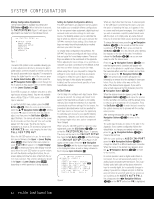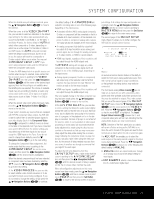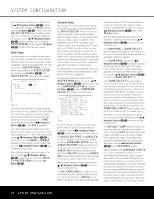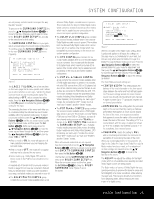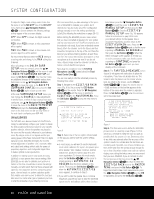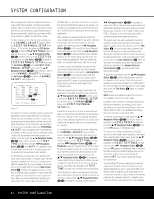Harman Kardon AVR 445 Owners Manual - Page 27
Step 5., Step 6., Set Button, Step 7a., Step 7b., Step 8., Button, Navigation Buttons, Step 9., - problems
 |
View all Harman Kardon AVR 445 manuals
Add to My Manuals
Save this manual to your list of manuals |
Page 27 highlights
SYSTEM CONFIGURATION NOTE: Once the EzSet/EQ process starts, the volume control and Standby/Off switches are temporarily disabled while the tests are in progress. Do not adjust the volume or turn the unit off until you see the on-screen message change to indicate that EzSet/EQ is finished. WARNING !! During measurement, please maintain silence while several sound bursts are heard. → START : OFF ON BACK TO EZSET/EQ MAIN Figure 10 Step 5. At this point, a series of test tones will circulate among all the speakers in your system. While this is happening, the AVR 445 is reading the signal to determine which speaker positions are active, what type of speaker is present at each active position, what the distance is from the listening position to each speaker, and to begin to build a profile of the impact of the room's acoustics on the quality of audio reproduction. When the tones stop, the system will pause for as long as a minute while the processor makes its calculations based on the results of the signal measurements. Do not be alarmed if the "WARNING" message remains on the screen after tones stop until a results message is displayed, as shown in Step 6 or 7. NOTE: While these tests detect whether a speaker is connected to a particular output, they cannot determine whether the speaker is in the correct position. (For example, it can tell whether a speaker is connected to the Surround Right output, but it cannot tell whether the speaker is on the right or left side of your listening room.) For that reason, we strongly recommend that you try to listen carefully to make sure that the test tone circulates in a clockwise rotation, starting with the front left speaker, to the center, to the front right, and so on to the subwoofer. If the tone is heard from a speaker that seems as though it is out of sequence, such as the tone coming from the surround left speaker when the next speaker in the sequence should be the surround right speaker, exit the EzSet/EQ system when the test sequence is completed and use the manual output level tone adjustment process, as outlined on page 31, to determine which, if any, speaker is incorrectly connected. When the test process stops, you will see a message indicating that the Far Field measurements are complete. If there is an error, follow the instructions in Step 7a or Step 7b. Step 6. When the Far Field tests are complete, a message screen will appear to indicate whether the procedure was successful or not. In most cases, there will not be any problems and you will see the message shown in Figure 11 on your screen. * FAR FIELD COMPLETE * EQ successful. Speaker config detected FL : YES CEN : YES FR : YES SR : YES SBR: SBL: SL : SUB: YES YES YES YES → DO NEAR FIELD BACK TO MASTER MENU Figure 11 If the speaker positions shown match the actual speaker layout in your system, confirm that the cursor is pointing to DO NEAR FIELD and press the Set Button pœ to take the Near Field measurements from the front left, center and right speakers. Continue these instructions with Step 8. Step 7a. If the measurements are not successful due to a missing or malfunctioning speaker, the FAR FIELD EQ ERROR message will appear as shown in Figure 12. EzSet/EQ is programmed to look for speaker pairs at the front left/front right, surround left/surround right and surround back left/surround back right positions. If the test results indicate that one, but not both of the speakers in any of these pairs is present, the menu will show NO next to the speaker position where the tests did not report back that a speaker is present. Should this message appear, make note of the suspect speaker location, exit the menus and turn the receiver off. Check all speaker wire connections and then rerun EzSet/EQ. * FAR FIELD EQ ERROR * Detected speaker config FL : YES CEN : YES FR : YES SR : NO SBR: SBL: SL : SUB: NO YES YES YES Verify spkr connections Verify mic position Reduce background noise → BACK TO MASTER MENU Figure 12 Step 7b. In some cases, the system may not function properly, due to overly high output levels. When this occurs, you will see the message shown in Figure 13. If you see this message, verify that the microphone is in the correct position, and is not too close to any one speaker. Then press the Set Button pœ to go back to the MASTER MENU. From there, return to the EzSet/EQ system and when you are once again at the FAR FIELD MEASURE screen, reduce the system volume level by 3dB before trying EzSet/EQ again. * EZSET/EQ ERROR * An overload was detected. Please verify mic position. Reduce the volume by 6dB and repeat the procedure. → BACK TO MASTER MENU Figure 13 Step 8. When the Far Field measurements are completed, the next step is to take three Near Field measurements, one at each front speaker position. These measurements enable EzSet/EQ to produce the most accurate settings for high-frequency equalization. The Near Field measurements are similar to the Far Field tests, except that the system will "listen" to only one speaker at a time, rather than sending the test signals to all speakers in rotation. At the NEAR FIELD EQ SELECT menu (Figure 14) that should be on your screen after completing the instructions in Step 6, press the Set Button pœ to start the near field measurements with the front left speaker. If you are repeating the setup process, you may also use the ⁄/¤ Navigation Buttons n© to select any of the three speaker positions shown. * NEAR FIELD EQ SELECT * Please select → 1. FL Speaker 2. CEN Speaker 3. FR Speaker BACK TO MASTER MENU Figure 14 At the NEAR FIELD MESSAGE menu, you will see an instruction to place the microphone in a different position than the one used for the initial Far Field measurements. This time, place the microphone close to the speaker to be measured, at a distance of about 2 feet. The top of the microphone should be pointed toward the speaker, rather than pointing up as was done for the Far Field tests. Press the Set Button pœ to continue. Step 9. You will now see a WARNING message similar to the one shown in Figure 10 except that it will contain an option to return to the NEAR FIELD EQ SELECT menu (Figure 14) as well as the ability to return to the MASTER MENU. If you are ready to proceed with the test, make certain that the microphone is properly pointed toward the speaker selected for calibration, at a distance of about 2 feet. Press the › Navigation Button n© SYSTEM CONFIGURATION 27