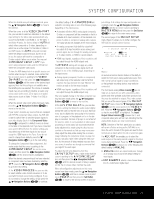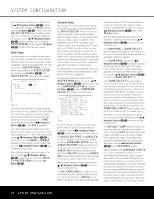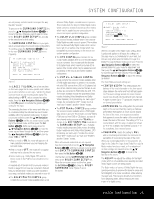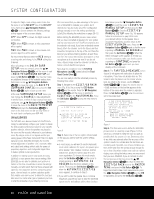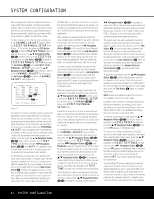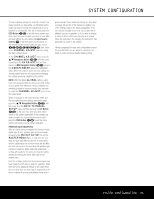Harman Kardon AVR 445 Owners Manual - Page 28
Manual Setup
 |
View all Harman Kardon AVR 445 manuals
Add to My Manuals
Save this manual to your list of manuals |
Page 28 highlights
SYSTEM CONFIGURATION so that ON is highlighted and then press the Set Button pœ. Step 10. One short test signal will be sent to the speaker position being calibrated and after a slight pause from the system to calculate the test results, you will see either a NEAR FIELD COMPLETE message (Figure 15) or a NEAR FIELD ERROR message (Figure 16). In most cases, the COMPLETE message will appear, in which case you should proceed to Step 11; if an ERROR message appears, go to Step 12. Step 11. If the test results were successful, the message shown in Figure 15 will appear. To properly calibrate the system, you will need to run the Near Field tests for all three front channel speakers (left, center and right). After running the test for the front left speaker, make certain that the cursor is pointing toward BACK TO NEAR FIELD and press the Set Button pœ. You will return to the NEAR FIELD EQ SELECT menu (Figure 14), where you should repeat Steps 8 through 11 until all three front speakers have been calibrated. When that is done, the EzSet/EQ process is complete. Press the ¤ Navigation Button n© to return to the MASTER MENU. * NEAR FIELD COMPLETE * EZSET/EQ has successfully performed Near Field EQ for the selected speaker. → BACK TO NEAR FIELD BACK TO MASTER MENU Figure 15 Step 12. If a NEAR FIELD ERROR message appears, as shown in Figure 16, make certain that the microphone is about 2 feet from the speaker being tested and that the top of the microphone unit is pointing toward the speaker. You may also have to raise or lower the master volume to achieve accurate readings. After checking these two items, as needed, make certain that the cursor is pointing to the BACK TO NEAR FIELD line and press the Set Button pœ. This will return you to the NEAR FIELD EQ SELECT menu (Figure 14) where you should repeat Steps 8 through 11, adjusting the mike placement and volume level as needed until the NEAR FIELD COMPLETE menu (Figure 15) appears after the test tone stops. * NEAR FIELD ERROR * Near Field EQ was not successful. Please check mic placement and volume setting → BACK TO NEAR FIELD BACK TO MASTER MENU Figure 16 When the measurements have been successfully completed, your system is ready for use. Thanks to EzSet/EQ, the settings for speaker "size," speaker crossover, channel output and individual channel delay time have been automatically set and require no further adjustment. In addition, EzSet/EQ also performs a complete room equalization that tailors the system's performance for the best possible sound with your combination of speakers, speaker placement and room acoustics. The next few pages in this manual detail the procedure for manually entering system data, but unless you want to view the setting information and make an adjustment, you are now ready to enjoy the finest in home theater and music reproduction. Go to page 34 for complete information on operating your AVR 445. Manual Setup In most cases it is simpler, easier and more accurate to let EzSet/EQ take care of entering the system parameters for speaker "size", speaker crossover, channel output and individual channel delay time. However, if you feel that your listening room or system components are best suited to manual entry of these settings, the AVR 445 also allows you to enter or trim any of these system parameters. Even if you do make the settings manually, we recommend that you run the EzSet/EQ tests first so that a baseline setting is established, and then make your adjustments from there. Note that once EzSet/EQ has been run you do not need to adjust all system settings, only those that you want to change. To view or change the current settings, press the OSD Button U∫ on the remote to bring up the MASTER MENU (Figure 1). Next, press the ¤ Navigation Button n© as needed until the cursor is on the EZSET/EQ line, and press the Set Button pœ. Navigate to the EZSET/EQ MANUAL SETUP line. Press the Set Button pœ to view the EZSET/EQ MANUAL SETUP menu (Figure 17). * EZSET/EQ MANUAL SETUP * → EZSET EQ : OFF ON EZSET ADJUST SPEAKER SIZE DELAY ADJUST CHANNEL ADJUST BACK TO EZSET/EQ MAIN Figure 17 If you have already run the EzSet/EQ calibration system, the first line of the menu enables you to hear the difference between the settings established by EzSet/EQ. The default setting is ON, which plays the incoming source with the EzSet/EQ settings. To hear the system in a Bypass mode, with none of the equalization filters in the circuit path, press the ‹/› Navigation Button n© so that OFF is highlighted. Once changed, this setting will remain until you change it again in this menu. While you may want to use this menu option to hear the difference that EzSet/EQ makes, we recommend that you leave the setting on to take advantage of the benefits of EzSet/EQ's advanced room correction technology. The EZSET ADJUST line on the menu enables you to set the system's Tilt, or high-frequency boost. To make this adjustment, first make sure that EZSET EQ line is set to ON, as this item is not available when EzSet/EQ is not in the signal path. To adjust the tilt setting, make sure that the cursor is on the EZSET ADJUST line, and press the Set Button pœ. Then press the ‹/› Navigation Button n© to enter the desired setting. When you have completed your adjustment, press the › Navigation Button n© to move the cursor down to the BACK TO MANUAL SETUP line and press the Set Button pœ. Note on Manual Setup Menus: Each manual setup menu (Speaker Size, Delay Adjust and Channel Adjust) includes a line that reads EZSET SETTINGS. When the default setting of OFF is shown, you are able to make any required adjustments that are available on that menu. However, you may change the setting to ON at any time to recall the settings established when EzSet/EQ was last run. It is also important to note that when the EzSet/EQ settings are in use, the AVR will not allow any changes to be made. To trim the settings, press the ‹/› Navigation Button n© until the cursor is on the EZSET SETTINGS line on the menu in use and press the ‹/› Navigation Button n© to change the setting to OFF. This will allow you to make changes to the settings on that menu. 28 SYSTEM CONFIGURATION