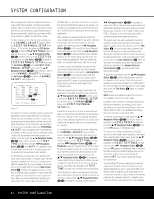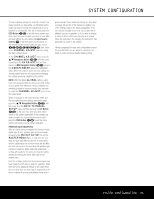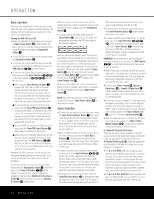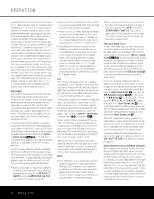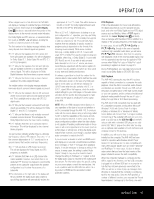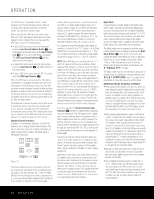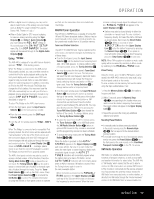Harman Kardon AVR 445 Owners Manual - Page 34
Basic Operation, Source Selection
 |
View all Harman Kardon AVR 445 manuals
Add to My Manuals
Save this manual to your list of manuals |
Page 34 highlights
OPERATION Basic Operation Once you have completed the initial setup and configuration, the AVR 445 is simple to operate and enjoy. The following instructions will help you maximize the enjoyment of your new receiver: Turning the AVR 445 On or Off • When using the AVR for the first time, you must press the Main Power Switch A in until it latches. This places the unit in a Standby mode, as indicated by the amber illumination surrounding the Standby/On Switch 1. • To turn the AVR on or off from the front panel, press the Standby/On Switch 1. • To turn the unit on and select the input source that was in use the last time the AVR was on, press the AVR Selector 4ç on either remote. • To turn the unit on and select a specific source, press any one of the Input Selectors 3Xh on the main remote or ∂Ƀ® on the ZR 10 remote . s When using the Input Selector Buttons 3 labeled DVD, DMP, XM or HDMI on the main remote, remember that these are dual-input selectors. The first press of any button will turn the unit on and select the input name printed on the button. A second press of the button will select the input name printed above the button. s To turn the AVR on and select the Tuner as an input, press the Tuner/FM Select Button X by pressing the button up towards the top of the remote. The first press of the button selects the frequency band and station or XM channel that was last tuned. Press the button again to select between FM, AM and XM. s To turn the AVR on and select the FM tuner as the input, press the Tuner/FM Select Button X down towards the bottom of the remote. s When using any of the Input Selectors to turn the unit on (or when using them to change a source at any time) press the AVR Selector 4ç after the unit turns on to use any of the buttons on the remote to control AVR functions other than volume or source selection. Whenever the AVR is turned on, you will see all of the front-panel indicators light up for a few seconds. This is normal, and it is part of the unit's power-on self-test procedure. To turn the unit off at the end of a listening session, simply press the Standby/On Switch 1 on the front panel or the Power Off Button 0å on the remote. Power will be shut off to any equipment plugged into the rear-panel Switched AC Accessory Outlet G and the illumination around the Standby/ On Switch 1 will turn amber. When the remote is used to turn the unit "off," it is actually placing the system in a Standby mode, as indicated by the amber lighting around the Standby/On Switch 1. • To put the AVR in the Sleep mode, press the Sleep Button S. Each press of the button will decrease the time before the AVR shuts down in the following sequence. Once you have set the desired Sleep Time, the frontpanel display will automatically dim to half-brightness. The display will return to full-brightness when any button on the front panel or a remote is pressed, and then return again to half-brightness. To view the time remaining until the unit shuts down, press the Sleep Button S once. To cancel the Sleep function, press the Sleep Button S as many times as needed until the words SLEEP OFF appear in the Lower Display Line D. When you will be away from home for an extended period of time, it is always a good idea to completely turn the unit off with the front-panel Main Power Switch A. NOTE: All preset memories are lost if the unit is left turned off by using the Main Power Switch A for more than four weeks. Source Selection • To select an input source from the front panel, press the Input Source Selector Button 6. Each press of the button will move the input selection through the list of available choices. If the button is pressed when the AVR is in the Standby mode, the first press of the button will turn the unit on and select the last used input. • When the AVR is already turned on, you may select the tuner directly by pressing the Tuner Band Selector 4. The first press will select the last tuned frequency band and station. Each subsequent press will change the band to the last tuned station or XM preset. • To select a specific source using the main remote, press any one of the Input Selectors 3Xh on the main remote. Remember that the Input Selector Buttons labeled DVD, DMP, XM or HDMI are dual-input selectors. The first press of any button will turn the unit on and select the input name printed on the button. A second press of the button will select the input name printed above the button. • To directly select the Tuner as an input, press the Tuner/FM Select Button X by pressing the button up towards the top of the remote. The first press of the button selects the frequency band and station or XM channel that was last tuned. Press the button again to select between FM, AM and XM. • To directly select the FM tuner as the input, press the Tuner/FM Select Button X down towards the bottom of the remote. • To select a specific source using the ZR 10 remote, press any of the Input Selectors When selecting the Tuner as the input, each press of the Tuner Selector É scrolls through the choice of FM, AM or XM Radio (when an optional XM Ready module is installed and the XM service has been activated). REMINDER: When using any of the Input Selectors to change a source, you must press the AVR Selector 4ç to control AVR functions other than volume or source selection. • When a new input is selected, the AVR will automatically switch to the digital input (if selected), surround mode, component video input, A/V sync delay and Night mode configurations that were in effect the last time that input was used. • The front-panel Video 4 Inputs N, Optical 4 Digital Input K or Coaxial 4 Digital Input L may be used to connect a device such as a video game or camera to your home entertainment system on a temporary basis. • As the input source is changed, the new input name will appear momentarily as an on-screen display in the lower third of the video display (except when HDMI, 720p or 1080i sources are in use). The input name will also appear in the Upper Display Line # and in the front-panel Input Indicators !. • When an audio only source is selected, the last video input used remains routed to the Video 1/Video Monitor Outputs PS. This permits simultaneous viewing and listening to different sources. 6-Channel/8-Channel Direct Input There are four input choices available for use with sources such as DVD-Audio SACD player or HD-DVD or Blu-ray disc player that are connected to the 8-Channel Direct Inputs c. Select the appropriate input according to the way your system and source equipment is configured: • The 6 CH DIRECT input should be used when the SBR and SBL inputs are NOT in use and the input source device has its own internal bass management system. This input passes the input from the source directly through to the volume control without any analog-to-digital conversion, and it mutes the unused input jacks to prevent unwanted noise from interfering with system performance. • The 6 CH DVD AUDIO input should be used when the SBR and SBL inputs are NOT in use and when the input source does NOT have its own 34 OPERATION