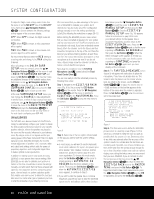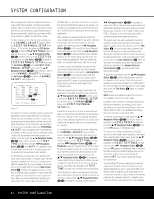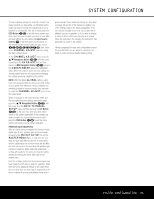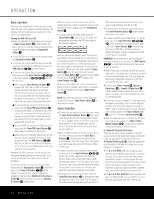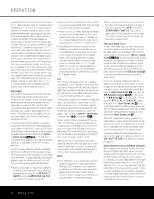Harman Kardon AVR 445 Owners Manual - Page 31
OSD Button, Navigation Button, Set Button, Navigation, Button, Delay Select, Lower Display Line, - locked up
 |
View all Harman Kardon AVR 445 manuals
Add to My Manuals
Save this manual to your list of manuals |
Page 31 highlights
SYSTEM CONFIGURATION To make any changes to the delay settings, go to the DELAY ADJUST submenu within the EZSET/EQ MANUAL SETUP menu (Figure 17). To do this, first press the OSD Button U∫ so that the MASTER MENU (Figure 1) appears. Next, press the ⁄/¤ Navigation Button n© until the cursor is on the EZSET/EQ line and press the Set Button pœ. Navigate to EZSET/EQ MANUAL SETUP and then press the Set Button pœ. When the MANUAL SETUP menu is shown, press the ⁄/¤ Navigation Button n© again until the cursor is on the DELAY ADJUST line and press the Set Button pœ to view the DELAY ADJUST menu (Figure 20). * DELAY ADJUST * → FL :12.0ft SBR:10.0ft CEN:12.0ft SBL:10.0ft FR :12.0ft SL :10.0ft SR :10.0ft SUB:12.0ft DELAY RESET: OFF ON UNIT: FEET METER EZSET SETTINGS : OFF ON BACK TO MANUAL SETUP Figure 20 Once the DELAY ADJUST menu is on your screen, note that the default for distance settings is in feet. If your measurements are in feet, proceed to the next step; if your measurements are made in meters, press the ¤ Navigation Button n© until the on-screen cursor is at the UNIT line on the menu. Then, press the ‹/› Navigation Button n© so that METER is highlighted. When the change in measurement units is made, press the ⁄/¤ Navigation Button n© to return the cursor to the FL position. If you wish to reset all delay settings to the factory defaults, as shown in Figure 20, press the ⁄/¤ Navigation Button n© until the cursor is pointing to the DELAY RESET line. Next, press the ‹/› Navigation Button n© so that ON is highlighted. The settings will reset, and you may now continue to make any needed changes, following the instructions shown below. Once you make the first change to the default settings, the setting on the DELAY RESET line will return to OFF, indicating that the factory defaults are no longer in effect. To change the setting, first make sure that the onscreen cursor is pointing to FL, and press the ‹/› Navigation Button n© until the distance from the center speaker to the preferred listening position is entered. Next, press the ¤ Navigation Button n© to move the cursor to the next line and use the ‹/› Navigation Button n© again to enter the distance from the main listening position to the center speaker. Repeat the procedure for all active speaker positions, first using the ¤ Navigation Button n© to change to the next position; then use the ‹/› Navigation Button n© to change the setting. Note that only the speaker positions that have been set to LARGE or SMALL in the SPEAKER SETUP menu, as shown on page 30, may be adjusted. The appearance of three dashes next to a speaker position in place of a distance setting indicates that you have not configured an active speaker for that location. If you have already run EzSet/EQ, return to the settings established by the automated system by pressing the ⁄/¤ Navigation Button n© until the cursor is pointing to the EZSET SETTINGS line. Next, press the ‹/› Navigation Button n© so that ON is highlighted in reverse video. The settings will be resent to the values calculated by EzSet/EQ, and the menu will be locked so that the settings may not be changed. To go back into the menu and make any manual changes to one or more channels, you must first return the cursor to the EZSET SETTINGS line and press the ‹/› Navigation Button n© so that OFF is highlighted in reverse video. This will unlock the menu to allow changes. When the delay time for all speaker positions has been set, you may return to manual setup by pressing the ⁄/¤ Navigation Button n© until the cursor is pointing to BACK TO MANUAL SETUP; then press the Set Button pœ. The delay settings may also be adjusted at any time using the main remote control and while viewing an on-screen image by pressing the Delay Select Button Z. The A/V Sync Delay setting is first, and it may be adjusted by pressing the Set Button p within five seconds of when the A/V SYNC DELAY message appears in the on-screen display and the Lower Display Line $. Then, press the ‹/› Navigation Button n to enter the desired delay setting that brings the video and sound back in sync. Press the Set Button p again to enter the setting. Note that the A/V Sync Delay setting is unique to each video input source, so you may enter a different setting to compensate for the differences between any product attached to the different inputs. To change one of the individual speaker positions directly, press the Speaker Select Button a, followed by the ⁄/¤ Navigation Button n to select the desired position as that name appears in the on-screen display and the Lower Display Line $. When the name of the speaker position to be adjusted appears press the Set Button p within 5 seconds. Press the ‹/› Navigation Button n to enter the desired delay setting for that speaker and then press the Set Button p to enter the setting. The ⁄/¤ Navigation Button n may be used to select another position, or you may simply wait 5 seconds for the system to time out and return to normal operation. When all changes to the Delay settings have been made press the ⁄/¤ Navigation Button n© until the cursor is on the BACK TO MANUAL SETUP menu and then pressing the Set Button pœ so that you may make any other adjustments to the system parameters. If the changes just made complete the manual adjustments needed, press the OSD Button U∫ to exit the menu system and resume normal system operation. Output Level Adjustment Output level adjustment is a key part of the configuration of any surround sound product. It is particularly important for a digital receiver such as the AVR 445, as correct outputs ensure that you hear soundtracks with the proper directionality and intensity. In most cases, you will not need to make any adjustments to the output level, as the settings made by running EzSet/EQ are as accurate as those made manually. However, you are able to use the CHANNEL ADJUST menu to trim the settings to suit your personal preferences or to configure the system so that the output settings are different from one input source to another. The ability to make individual output level adjustments on a per-input basis is useful for listeners who may prefer different settings for the subwoofer or an individual channel group such as the front speakers when playing musical selections via the CD input as opposed to the movie soundtracks more frequently used with the DVD input. This menu also allows you to adjust the output levels using external sources such as a test disc or other program material that you use as a standard, rather than the system's test tone. IMPORTANT NOTE: Listeners are often confused about the operation of the surround channels. While some assume that sound should always be coming from each speaker, most of the time there will be little or no sound in the surround channels. This is because they are only used when a movie director or sound mixer specifically places sound there to create ambience, a special effect or to continue action from the front of the room to the rear. When the output levels are properly set, it is normal for surround speakers to operate only occasionally. Artificially increasing the volume to the rear speakers may destroy the illusion of an enveloping sound field that duplicates the way you hear sound in a movie theater or concert hall, even when making manual adjustments. SYSTEM CONFIGURATION 31