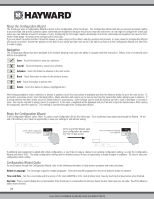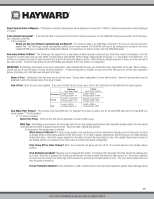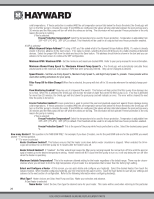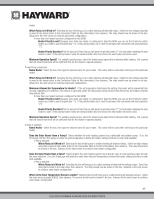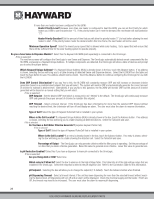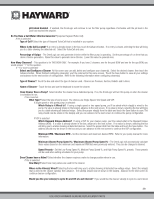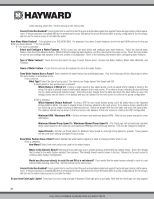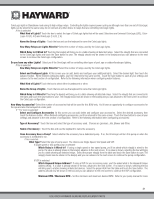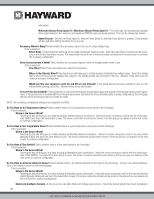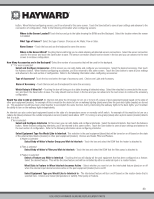Hayward OmniLogic Installation Manual - Page 32
Do You Have a Salt Water Chlorine Generator?
 |
View all Hayward OmniLogic manuals
Add to My Manuals
Save this manual to your list of manuals |
Page 32 highlights
If more than one heater has been configured for this BOW: Heater Priority Level? Because more than one heater is configured to heat this BOW, you can set the Priority for which heater you'd like to use first (selection "1"). If the priority heater can't meet the demand, the next heater will start (selection "2"). Heater Priority Duration? Set the amount of time that you will allow the priority heater ("1") to heat before allowing the next heater to start. If the priority heater meets the demand within this time frame, the next heater will not be used. Minimum Operation Speed? Select the lowest pump speed that is allowed while solar heating. Set a speed that will ensure that there will be sufficient flow for the solar heating system to operate properly. Do you a have Sense & Dispense Module? Select Yes if a Hayward HLCHEM (sold separately) is connected to the OmniLogic. If Yes is selected: The next few screens will configure the OmniLogic to use Sense and Dispense. The OmniLogic automatically detects smart components like the HLCHEM, and assigns a Hayward Unique Address. If multiple components are detected, the OmniLogic will show a table of devices and prompt you to select the proper device. Which Hayward Unique Address? If a Hayward Unique Address (HUA) is already shown in the box, touch the Advance button. If no address is shown, selecting the box will bring you to a table showing all detected Sense and Dispense devices. Select the HLCHEM from the table and touch the Save button to save. The address should now be shown. Touch the Advance button to continue configuring the OmniLogic for use with the HLCHEM. Does ORP Control Chlorination? If you say Yes to this, the HLCHEM will constantly measure ORP and will increase or decrease chlorine generation based on a predetermined setpoint that you will select. The system will monitor ORP and automatically generate the correct amount of chlorine to maintain a desired level. Alternatively, if you say No to this question, the HLCHEM will monitor ORP, but the amount of chlorine generated will be based on a manual setting that you will select. If Yes is selected: ORP Setpoint - Set the desired ORP level which is measured in mV. 650mV is the default. The OmniLogic will continuously measure ORP and generate the proper amount of chlorine to maintain this setpoint. ORP Timeout - Select a timeout interval. If the OmniLogic has been chlorinating for more than the selected ORP timeout without reaching the desired level, the chlorinator will turn off and display an alarm. The user must clear the alarm to resume chlorination. Type of Cell? Select the type of Hayward TurboCell that is installed in your system. Where is the Cell Located? If a Hayward Unique Address (HUA) is already shown in the box, touch the Advance button. If no address is shown, selecting the box will bring you to a table showing all detected devices. Select the TurboCell and save. If No is selected: Do You Have a Salt Water Chlorine Generator? (requires Hayward Turbo Cell) If Yes is selected: Type of Cell? Select the type of Hayward TurboCell that is installed in your system. Where is the Cell Located? If an entry is already shown in the box, touch the Advance button. If no entry is shown, selecting the box will bring you to a table showing the detected cell. Select the TurboCell and save. Percentage of Output - The OmniLogic can only generate chlorine while the filter pump is operating. Set the percentage of run time that you desire chlorine generation. Raise this value to generate more chlorine. Lower this value to generate less. Is pH Reduction Enabled? Select Yes if you have a dispenser to lower pH connected to the OmniLogic. If Yes is selected: Are you Using Acid or CO2? Select one. Which relay is it Wired to? Select the box to advance to the High Voltage Table. This table lists all of the high voltage relays that are installed in the OmniLogic. Select the relay that is wired to the pH dispense unit. Refer to the Connection Table for this information. pH Setpoint - Selecting the box will allow you to change the setpoint (7.5 default). Touch the Advance button when finished. pH Dispensing Timeout - Select a timeout interval. If the unit has been dispensing for more than the selected timeout without reaching the desired level, pH dispensing will turn off and an alarm will be displayed. Check the chemical supply and the feeder. If both are OK, the timeout may need to be increased. The user must clear the alarm to resume pH dispensing. 28 USE ONLY HAYWARD GENUINE REPLACEMENT PARTS