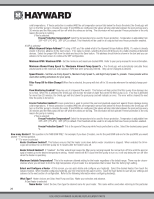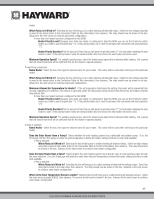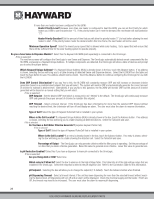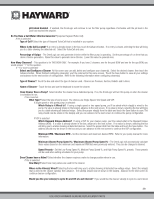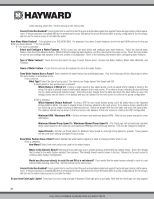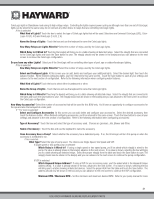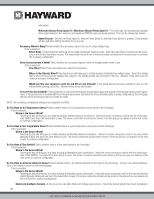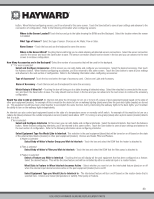Hayward OmniLogic Installation Manual - Page 35
Choices are Laminars, Jets, Blower and Other.
 |
View all Hayward OmniLogic manuals
Add to My Manuals
Save this manual to your list of manuals |
Page 35 highlights
ColorLogic lights in Standalone mode using its high voltage relays. Controlling the lights requires power cycling so although more than one set of ColorLogic lights can be wired to the same relay, do not connect any other device to relays that are controlling ColorLogic lights. If Yes is selected: What Kind of Lights? Touch the box to select the type of ColorLogic lights that will be used. Selections are Universal ColorLogic (UCL), ColorLogic 4.0 (CL 4.0) and ColorLogic 2.5 (CL 2.5). Name the Group of Lights - Touch the box and use the keyboard to name the ColorLogic lights. How Many Relays are Lights Wired to? Select the number of relays used by the ColorLogic lights. Which Relay is it Wired to? Touching the box(es) will bring you to a table showing all detected relays. Select the relay(s) that are connected to the ColorLogic lights and touch the Save button to save. The relay(s) should now be shown in the box(es) and you can advance to the next screen to continue the ColorLogic configuration. Do you have any other Lights? Select yes if the OmniLogic will be controlling other types of pool, spa or outdoor/landscape lighting. If Yes is selected: How Many Relays are Lights Wired to? Select the number of relays used by the ColorLogic lights. Select and Configure Lights At this screen you can add, delete and configure your additional lights. Select the desired light, then touch the Advance button. When finished configuring lights, you'll be returned to this same screen. Touch the Save button to save all your settings and advance to the next section of configuration. Refer to the following information when configuring water features: What Kind of Lights? Touch the box to select either incandescent or other. Name the Group of Lights - Touch the box and use the keyboard to name the ColorLogic lights. Which Relay is it Wired to? Touching the box(es) will bring you to a table showing all detected relays. Select the relay(s) that are connected to the lights and touch the Save button to save. The relay(s) should now be shown in the box(es) and you can advance to the next screen to continue the ColorLogic configuration. How Many Accessories? Select the number of accessories that will be used for this BOW only. You'll have an opportunity to configure accessories for the spa and also the backyard at a later point. If "1"or more is selected: Select and Configure Accessories At this screen you can add, delete and configure your accessories. Select the desired accessory, then touch the Advance button. When finished configuring accessories, you'll be returned to this same screen. Touch the Save button to save all your settings and advance to the next section of configuration. Refer to the following information when configuring accessories: Type of Accessory? Touch the box and select the type of accessory used. Choices are Laminars, Jets, Blower and Other. Name of Accessory - Touch the box and use the keyboard to name the accessory. Does Accessory Have a Pump? Select whether the accessory has a dedicated pump. If so, the OmniLogic will turn this pump on when the accessory is scheduled to run. If Yes is selected: What Type? Select the type of pump used. The choices are Single Speed, Two Speed and VSP. If single speed or two speed pump is selected: Which Relay is it Wired to? If using a single speed or two speed pump, you'll be asked which relay(s) is wired to the pump. If a value is already shown in the box(es), advance to the next screen. If no value is shown, selecting the box will bring you to a table showing all detected relays. Select the proper relay(s) from the table and touch the Save button to save. The relay(s) should now be shown in the box(es) and you can advance to the next screen to continue the pump configuration. If VSP is selected: Which Hayward Unique Address? If using a VSP for your accessory pump, you'll be asked what is the Hayward Unique Address (HUA). If a value is already shown in the box, advance to the next screen. If no value is shown, selecting the box will bring you to a table showing all detected devices. Select the proper HUA from the table and touch the Save button. The address should now be shown in the box and you can advance to the next screen to continue the VSP configuration. Minimum RPM / Maximum RPM - Set the minimum and maximum desired RPM. Refer to your pump manual for more 31 USE ONLY HAYWARD GENUINE REPLACEMENT PARTS