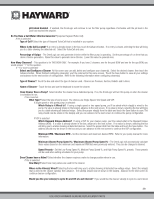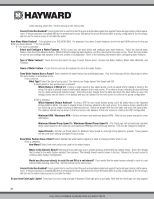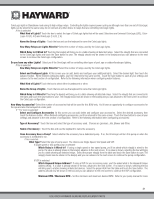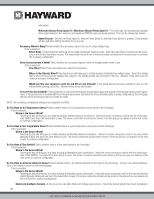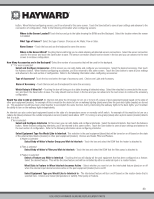Hayward OmniLogic Installation Manual - Page 38
Select Body of Water's Filter you Wish to Interlock
 |
View all Hayward OmniLogic manuals
Add to My Manuals
Save this manual to your list of manuals |
Page 38 highlights
If Sensor is selected: Select Sensor You Would Like to Interlock to - Touch the box and select a sensor from the list shown. The list will contain all sensors that have been previously configured. The interlocked feature will turn on/off based on the state of this sensor. If a temperature sensor is selected: Set Temperature/Set State - Here you'll be able to set a temperature (setpoint) and have the interlocked feature turn on or off if the temperature goes higher or lower than the setpoint. Select the desired temperature and the state ("Above" if you want the interlocked feature to turn on/off if temperature rises above setpoint; "Below" if you want interlocked feature to turn on/off if temperature falls below setpoint). If an external interlock sensor is selected: Interlock is Active When Sensor is: - Select either High or Low. For normally open switches, select High. For normally closed switches, select Low. The OmniLogic will summarize the interlock logic. If the statement is true, select Yes. If not, select No and edit the interlock. If Filter is selected: Select Body of Water's Filter you Wish to Interlock to - Touch the box and select the BOW that the filter pump (master) is attached to. Interlock is Active When Filter is: - Select the state of the filter that will activate the interlocked feature. The OmniLogic will summarize the interlock logic. If the statement is true, select Yes. If not, select No and edit the interlock. If Feature is selected: Select a Feature - All pool equipment that has been configured as a feature, will be listed. This selection will be the master feature that will control the slave interlocked feature. Interlock is Active When Feature is: - This question relates to the master feature. Select the state of the master feature that will activate the interlocked feature. The OmniLogic will summarize the interlock logic. If the statement is true, select Yes. If not, select No and edit the interlock. 34 USE ONLY HAYWARD GENUINE REPLACEMENT PARTS