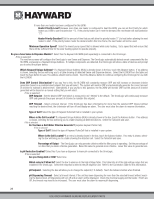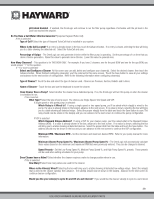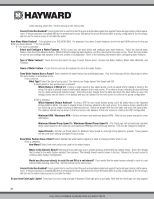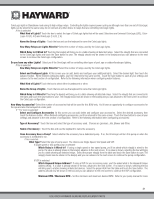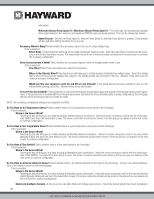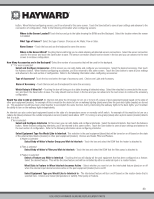Hayward OmniLogic Installation Manual - Page 37
Select Body of Water's Heater Group you Wish to Interlock
 |
View all Hayward OmniLogic manuals
Add to My Manuals
Save this manual to your list of manuals |
Page 37 highlights
button. When finished configuring sensors, you'll be returned to this same screen. Touch the Save button to save all your settings and advance to the next section of configuration. Refer to the following information when configuring sensors: Where is the Sensor Located? Touch the box and go to the table showing the BOWs and the Backyard. Select the location where the sensor is installed. What Type of Sensor? Select the type of sensor. Choices are Air, Water, Flow or Solar. Name Sensor - Touch the box and use the keyboard to name the sensor. Where is the Sensor Wired? Touching the box will bring you to a table showing all detected sensors connections. Select the sensor connection used for the sensor and touch the Save button to save. The sensor connection should now be shown in the box and you can advance to the next screen to continue configuration. How Many Accessories are in the Backyard? Select the number of accessories that will be used for the backyard. If "1"or more is selected: Select and Configure Accessories At this screen you can add, delete and configure your accessories. Select the desired accessory, then touch the Advance button. When finished configuring accessories, you'll be returned to this same screen. Touch the Save button to save all your settings and advance to the next section of configuration. Refer to the following information when configuring accessories: Type of Accessory? Touch the box and select the type of accessory used. Choices are Light and Accessory. Name of Accessory - Touch the box and use the keyboard to name the accessory. Which Relay is it Wired to? - Touching the box will bring you to a table showing all detected relays. Select the relay that is connected to the accessory and touch the Save button to save. The relay should now be shown in the box and you can advance to the next screen to continue the accessory configuration. Would You Like to Add an Interlock? An interlock will allow the OmniLogic to turn on or to turn off a piece of pool equipment (slave) based on the state of other pool equipment (master). An example of this is would be the desire to turn on walkway lighting (slave) every time the pool deck lights (master) are turned on. This equipment could have been wired together to accomplish the same function, but by interlocking the walkway lights to the deck lights, you'll maintain the ability to turn on the walkway lights independently. An interlock can also control pool equipment based on the state of a temperature sensor or normally on/off switch. An example of this would be to turn on a cabana fan (slave) whenever the outside temperature sensor (master) reads above 90ºF. Or, turning on a bug lamp (slave) when a photo sensor (master) detects that it is dusk. If Yes is selected: Select and Configure Interlocks At this screen you can add, delete and configure interlocks. Select the desired interlock, then touch the Advance button. When finished configuring interlocks, you'll be returned to this same screen. Touch the Save button to save all your settings and advance to the next section of configuration. Refer to the following information when configuring interlocks: Select Equipment Type You Would Like to Interlock This selection is the pool equipment (slave) that will be turned on or off based on the state of the external input device (master) or other pool equipment (master). Choices are Heater, Filter and Feature. If Heater is selected: Select Body of Water's Heater Group you Wish to Interlock - Touch the box and select the BOW that the heater is attached to. If Filter is selected: Select Body of Water's Filter you Wish to Interlock - Touch the box and select the BOW that the filter pump is attached to. If Feature is selected: Select a Feature you Wish to Interlock - Touching the box will display all the pool equipment that has been configured as a feature. Select the desired feature. This will be the slave feature and will be controlled by either an external input or a master feature. What State is Feature in When Interlock becomes Active - Select whether you want to turn the interlocked feature (slave) on or off when the external input device becomes active or the pool equipment (master) turns on/off. Select Equipment Type you Would Like to Interlock to - The interlocked feature will turn on/off based on the master device that is selected here. Choices are Sensor (temperature or switch), Filter pump or Feature. 33 USE ONLY HAYWARD GENUINE REPLACEMENT PARTS