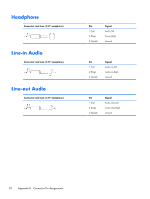HP 100B Maintenance & Service Guide HP 100B All-in-One - Page 95
Interpreting POST Diagnostic Front Panel LEDs and Audible Codes
 |
View all HP 100B manuals
Add to My Manuals
Save this manual to your list of manuals |
Page 95 highlights
Interpreting POST Diagnostic Front Panel LEDs and Audible Codes This section covers the front panel LED codes as well as the audible codes that may occur before or during POST that do not necessarily have an error code or text message associated with them. WARNING! When the computer is plugged into an AC power source, voltage is always applied to the system board. To reduce the risk of personal injury from electrical shock and/or hot surfaces, be sure to disconnect the power cord from the wall outlet and allow the internal system components to cool before touching. NOTE: If you see flashing LEDs on a PS/2 keyboard, look for flashing LEDs on the front panel of the computer and refer to the following table to determine the front panel LED codes. Recommended actions in the following table are listed in the order in which they should be performed. Not all diagnostic lights and audible codes are available on all models. Table A-2 Diagnostic Front Panel LEDs and Audible Codes Activity Beeps Possible Cause Recommended Action Green Power LED On. None Computer on. None Green Power LED flashes every None two seconds. Computer in Suspend to RAM mode (some models only) or normal Suspend mode. None required. Press any key or move the mouse to wake the computer. Red Power LED flashes two 2 times, once every second, followed by a two second pause. Beeps stop after fifth iteration but LEDs continue until problem is solved. Thermal protection activated: 1. Clean the air vents on the front, back, or any other vented side of the computer. Air flow is restricted, a fan 2. Ensure that there is a 10.2 cm (4 in) may not be functioning, or clearance on all vented sides of the the heatsink is not computer to permit the required airflow. properly attached. 3. Ensure that computers are not so near each other that they are subject to each other's re- circulated or preheated air. 4. If the computer is within an enclosure, ensure that there is proper intake and exhaust ventilation for the enclosure. 5. If a message appears on the screen indicating that a fan is not working, replace the fan. 6. Ensure that the heat sink is properly attached. Red Power LED flashes three 3 times, once every second, followed by a two second pause. Beeps stop after fifth iteration but LEDs continue until problem is solved. Processor not installed (not 1. Check to see that the processor is present. an indicator of bad processor). 2. Reseat the processor. Interpreting POST Diagnostic Front Panel LEDs and Audible Codes 87