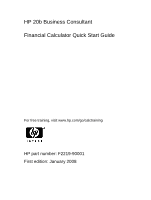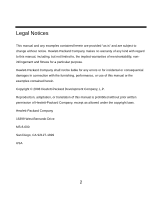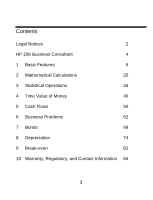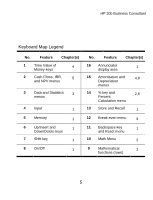HP 20b HP 20b Calculator Quick Start Guide
HP 20b - Business Consultant Financial Calculator Manual
 |
UPC - 883585875344
View all HP 20b manuals
Add to My Manuals
Save this manual to your list of manuals |
HP 20b manual content summary:
- HP 20b | HP 20b Calculator Quick Start Guide - Page 1
HP 20b Business Consultant Financial Calculator Quick Start Guide For free training, visit www.hp.com/go/calctraining HP part number: F2219-90001 First edition: January 2008 - HP 20b | HP 20b Calculator Quick Start Guide - Page 2
"as is" and are subject to change without notice. Hewlett-Packard Company makes no warranty of any kind with regard to this manual, including, but not limited to, the implied warranties of merchantability, noninfringement and fitness for a particular purpose. Hewlett-Packard Company shall not be - HP 20b | HP 20b Calculator Quick Start Guide - Page 3
Contents Legal Notices 2 HP 20b Business Consultant 4 1 Basic Features 6 2 Mathematical Calculations 20 3 Statistical Operations 34 4 Time Value of Money 40 5 Cash Flows 50 6 Business Problems 62 7 Bonds 68 8 Depreciation 74 9 Break-even 81 10 Warranty, Regulatory, and Contact - HP 20b | HP 20b Calculator Quick Start Guide - Page 4
HP 20b Business Consultant HP 20b Business Consultant 4 - HP 20b | HP 20b Calculator Quick Start Guide - Page 5
HP 20b Business Consultant Keyboard Map Legend No. Feature Chapter(s) 1 Time Value of 4 Money keys 2 Cash Flows, IRR, 5 and NPV menus 3 Data and Statistics 3 menus 4 Input 1 5 Memory 1 6 Up/Insert and 1 Down/Delete keys 7 Shift key 1 8 On/Off 1 No. Feature Chapter(s) 16 - HP 20b | HP 20b Calculator Quick Start Guide - Page 6
Basic Features 1 Basic Features Welcome to the HP 20b Financial Calculator This guidebook is designed to get you started with your new 20b Financial Calculator. If you require more detailed information about calculator operation and features, please refer to the training materials available at: - HP 20b | HP 20b Calculator Quick Start Guide - Page 7
language is displayed. The displayed language is the active setting. 4. Press O to return to the default calculator screen. For more information on accessing menus and changing calculator settings, refer to the section below titled, Accessing Menus. Adjusting the Display Contrast To adjust the - HP 20b | HP 20b Calculator Quick Start Guide - Page 8
The bottom line displays numbers you have entered, or results. Throughout this manual, this line is referred to as the bottom line. When no the calculator is referred to as the default calculator screen. The Mode Menu: Setting Preferences The Mode menu allows you to customize the calculator. - HP 20b | HP 20b Calculator Quick Start Guide - Page 9
Basic Features Table 1-1 Mode Menu Settings Setting Display Description FIX= 2 The current number of digits displayed to the right of the decimal point. Default is 2. Key in the number of digits you want and press I, or press = until the number of digits you want is displayed. Degree or Radian - HP 20b | HP 20b Calculator Quick Start Guide - Page 10
Comma Display Description The current thousands separator. Decimal (1000.00 or 1,000.00); Comma (1000,00 or 1.000,00). Default is decimal. Pressing Actual or Cal.360 The current calendar options for bonds and date calculations. Default is Actual Pressing I toggles between these options. Annual or - HP 20b | HP 20b Calculator Quick Start Guide - Page 11
Basic Features Changing the Operating Mode After viewing the default settings, suppose you want to change the operating mode from Chain to RPN. See Table 1-2. Table 1-2 Changing the Operating Mode Keys :u Display - HP 20b | HP 20b Calculator Quick Start Guide - Page 12
the default calculator screen. Key Presses and the Shift : Key To activate a key, press and release the desired key. Most of the 20b's keys not necessary to press and hold : while pressing another key. In this manual, commands with secondary key functions are represented by the shift key symbol, - HP 20b | HP 20b Calculator Quick Start Guide - Page 13
:, simply press : a second time. Key commands for example problems are provided throughout the text and in tables. Key symbols are placed symbols indicating a specific status in the calculator. Table 1-3 lists the annunciators. Table Price =, it indicates the value assigned to that variable. 13 - HP 20b | HP 20b Calculator Quick Start Guide - Page 14
Basic Features Table 1-3 Annunciator Symbols Annunciator Symbol Small (=) symbol Status Indicates an item for which the = key is valid. This symbol appears on the upper right of the display screen. Battery power is low. BEG Begin mode is activated. STO Stores a number in memory. RCL - HP 20b | HP 20b Calculator Quick Start Guide - Page 15
. For example, when you select the nominal interest rate (Nom. %= ) in the Interest Conversion (Iconv) menu, pressing = outside of a mathematical operation calculates and displays the nominal interest rate based on the stored data in the other variables in the menu. To open the Iconv menu, press - HP 20b | HP 20b Calculator Quick Start Guide - Page 16
Basic Features When an item for which the = key is valid displays, the small indicator (=) is displayed on the top line at the right of the screen. Do not confuse this small annunciator (=) with the larger annunciator (=) found to the right of a variable. Editing Entries and Clearing The On/CE O Key - HP 20b | HP 20b Calculator Quick Start Guide - Page 17
record up to 120 keys. Since entering data in menus can represent a significant amount of work, when the reset commands for the macro, cash flows, statistics and delete all (Del.All? ) functions are used, you will be asked to confirm your choice. At the prompt, press I to confirm, or O to cancel - HP 20b | HP 20b Calculator Quick Start Guide - Page 18
Features Accessing Menus and Menu Maps Many of the 20b's functions are located within menus. To access a menu one time on the first menu item scrolls to the last item in the menu. In this manual, diagrams called Menu Maps are included at the beginning of each section to assist you in navigating - HP 20b | HP 20b Calculator Quick Start Guide - Page 19
items: 1. Read/write. Read/write menu items, such as Price= in the Breakeven menu shown above, are easily recognizable, because when in the Mode menu, the items of the Reset menu, and the items of the Percent Calculation (%calc ) menu perform an action when I is pressed. Depending on the menu, this - HP 20b | HP 20b Calculator Quick Start Guide - Page 20
Mathematical Calculations 2 Mathematical Calculations Mathematical Functions Mathematical functions are located: On keys, such as, +-*/ etc. On shifted, the options in the Mode menu. For more information on calculator display settings, see the section titled, The Mode Menu: Setting Preferences - HP 20b | HP 20b Calculator Quick Start Guide - Page 21
operations as written from left to right: 1+2*3. See Figure 2-1. Note how if you press an operator key, +-*/, after =, the calculation is continued using the currently displayed value. Figure 2-1 Calculation in Chain Mode In Chain mode, if you wish to override the left to right order of entry, use - HP 20b | HP 20b Calculator Quick Start Guide - Page 22
calculate 1+ (2 x 3), you may enter the problem as written from left to right, with parentheses to prioritize the multiplication operation. See Table 2-1 below. Table 2-1 Simple Arithmetic Calculations the final result. Algebraic Mode To set the calculator in Algebraic mode, refer to the section - HP 20b | HP 20b Calculator Quick Start Guide - Page 23
For example, key in 1+2 x 5 nPr 2 2 in Algebraic mode by pressing: 1+2*5:b2:m=. The result is 241. Reverse Polish Notation (RPN) Mode To set the calculator in RPN mode, refer to the section titled, The Mode Menu: Setting Preferences. In RPN mode, numbers are entered first, separated by pressing - HP 20b | HP 20b Calculator Quick Start Guide - Page 24
set of parentheses, start by working with the operations and numbers in the innermost parentheses and work out. For example, calculate: (3 + 4) x (5 + 6). One way to calculate this problem is to key in the numbers and operations within the parentheses first, followed by the operations outside of the - HP 20b | HP 20b Calculator Quick Start Guide - Page 25
. 2. Press the key or key combination corresponding to the operation you wish to execute. The results are displayed on the bottom line. For example, to calculate 6 , press 6:n. A result of 2.45 is calculated immediately and displays on the bottom line. The symbol appears on the top line. 25 - HP 20b | HP 20b Calculator Quick Start Guide - Page 26
for degrees (Degrees) or radians (Radians). You can change the setting if the active mode is not what your problem requires. For more information on the Mode menu and calculator settings, refer to the section titled, The Mode Menu: Setting Preferences. Table 2-3 lists one-number functions along with - HP 20b | HP 20b Calculator Quick Start Guide - Page 27
Table 2-3 Shifted Function Mathematical Operations Keys :f :g :h :i :e Description Executes the Random function. Returns a random number in the range 0 < x - HP 20b | HP 20b Calculator Quick Start Guide - Page 28
Mathematical Calculations Figure 2-2 The Menu Map for the Math Menu 28 - HP 20b | HP 20b Calculator Quick Start Guide - Page 29
the Math menu and return to current work. Press :s to return to the top of the Math menu. Using the Math menu, calculate Sin -1 (0.5). See Table 2-4. Table 2-4 Math Menu Example Keys Display .5I :s Description Enters 0.5 and opens the Math menu starting with Trigonometry. I< I or = Selects - HP 20b | HP 20b Calculator Quick Start Guide - Page 30
of elements, r, among n, and nPr stands for the number of permutations of elements, r, among n. nCr=n!/(r!(n-r)!) nPr=n!/(n-r)! Perform calculations with these functions in the same way you would perform calculations with +-/ and *, but press : to access the secondary function key. For example, to - HP 20b | HP 20b Calculator Quick Start Guide - Page 31
key. For example, for the power function example above, in RPN press: 15I3:h. Storing and Recalling Numbers EURO has ten calculation memories available for use during calculations. These memories are numbered from 0-9. To store numbers, press :$; to recall them, press L. You can use the store and - HP 20b | HP 20b Calculator Quick Start Guide - Page 32
the stored value of memory 2. You can also use -* and / after L. In Algebraic and Chain modes, press 12+L2=. Rounding Numbers The 20b performs all calculations internally with 15-digit precision and rounds to 12 digits when returning the results. When displayed, a number is rounded to the number of - HP 20b | HP 20b Calculator Quick Start Guide - Page 33
enter the first number, followed by + or - the percentage, followed by %. Finish your calculation with =, if desired. For example, to add 10% to 50, press 50+10%= to return a result of 55. In RPN mode, the % key calculates x percent of the number on level two of the stack, when x is - HP 20b | HP 20b Calculator Quick Start Guide - Page 34
3 Statistical Operations Statistical Operations Figure 3-1 The Menu Map for the Data and Statistics Menus 34 - HP 20b | HP 20b Calculator Quick Start Guide - Page 35
:y to open the Data menu. In this menu, enter a list of x values for one-variable statistics, a list of pairs, (x, w) for weighted, one-variable statistics, or a list of paired values (x, y) for two-variable statistics. To enter data, key in a number and press I. Press :z to analyze the data. If you - HP 20b | HP 20b Calculator Quick Start Guide - Page 36
slope and y-intercept of the linear regression line? What is the sum of all the y values? Table 3-1 Months and Sales Numbers Month 1 2 3 4 5 Sales Values 150 165 160 175 170 Table 3-2 Statistics Example Keys :y Display Description Opens Data menu starting with the current value for X(1). 36 - HP 20b | HP 20b Calculator Quick Start Guide - Page 37
Keys 1I1 50I Display 2I1 65I 3I1 60I 4I1 75I 5I1 70I :z Statistical Operations Description Inputs current values for X(1) and Y(1). Displays current value for X(2). Inputs current values for X(2) and Y(2). Displays current value for X(3). Inputs current values for X(3) and Y(3). - HP 20b | HP 20b Calculator Quick Start Guide - Page 38
submenu. Displays current value for y average. Opens Predictions sub-menu starting with Linear. Scrolls to current value of Prediction X. Inputs current value for Prediction X (month). Calculates predicted Y value (sales). Displays current value for slope. Displays current value for yintercept. 38 - HP 20b | HP 20b Calculator Quick Start Guide - Page 39
Table 3-2 Statistics Example Keys < Display :z - HP 20b | HP 20b Calculator Quick Start Guide - Page 40
Time Value of Money 4 Time Value of Money The examples in the following sections are calculated with the Mode menu preferences in their default settings, unless otherwise noted. For more information about basic features and setting preferences, see Chapter 1, Basic Features. :& - HP 20b | HP 20b Calculator Quick Start Guide - Page 41
the effective rate of a 36.5% nominal rate compounded daily. See Figure 3-1 for help with navigating through the menu. This example is calculated with RPN as the active operating mode. See Table 4-2. Table 4-2 Interest Rate Conversion Example Keys Display Description :& Opens the Iconv menu - HP 20b | HP 20b Calculator Quick Start Guide - Page 42
rate. A 36.5% nominal rate compounded daily equals an effective rate of 44.03%. TVM Keys and Entering Values For a list of keys used for TVM problems along with their descriptions, see Table 4-3. To reset the TVM variables to their default values, with any TVM variable displayed, press :x. With TVM - HP 20b | HP 20b Calculator Quick Start Guide - Page 43
example, see Table 4-4. Table 4-3 TVM Keys Keys Description N Stores or calculates the number of payments or compounding periods (N). ^ Y V M Multiplies a occurs at the beginning of the first period. Stores or calculates the dollar amount of each periodic payment (PMT). Payments can occur at - HP 20b | HP 20b Calculator Quick Start Guide - Page 44
Time Value of Money Table 4-3 TVM Keys Keys F ? ] Description Stores or calculates the future value (FV), a final cash flow. FV always occurs at the end of the last compounding period. Sets Begin mode (Beg). Payments occur at - HP 20b | HP 20b Calculator Quick Start Guide - Page 45
Time Value of Money Table 4-4 TVM Example Keys 360 N Display 6.5 Y 1400 00V 0F M Description Inputs 360 as the current value for the number of payments over 30 years. Inputs 6.5 as the current value for the interest rate percentage per year. Inputs the present value of the loan at the time of - HP 20b | HP 20b Calculator Quick Start Guide - Page 46
Time Value of Money The Amortization menu calculations are based on values stored in the following TVM keys: N, Y, V, M and [. To enter current data for the TVM keys, enter a number followed by the key - HP 20b | HP 20b Calculator Quick Start Guide - Page 47
Time Value of Money Table 4-5 Amortization Menu Items Menu Item/Key Description Nb Per= Number of periods to group together in the amortization calculation. The default value is the number of payments per year defined by the [ key. Start= Balance= Principle= Interest= Period on which to start - HP 20b | HP 20b Calculator Quick Start Guide - Page 48
Time Value of Money Table 4-6. The example below is shown with RPN as the active operating mode. Table 4-6 Amortization Example Keys 12: [ 30: ^ Display 10Y 1400 00V 0F M Description Inputs current value of payments per year as 12. Inputs 360 (30 times 12 payments per year) as the current - HP 20b | HP 20b Calculator Quick Start Guide - Page 49
Time Value of Money Table 4-6 Amortization Example Keys A Display < < < < < Description Displays the current period of amortization in months. Default is 12. Displays the number of the starting payment in first period to amortize. Displays the current balance remaining after the first year. - HP 20b | HP 20b Calculator Quick Start Guide - Page 50
5 Cash Flows Cash Flows Figure 5-1 Cash Flow Diagram A cash flow list is a set of numbered pairs, CF(n) and #CF(n), where n is the index of the cash flow list. Each pair represents a single cash flow. CF(n) represents the monetary value of the cash flow; #CF(n) is the number of consecutive - HP 20b | HP 20b Calculator Quick Start Guide - Page 51
entering the cash flow value multiple times can save you time and memory space in the calculator. To enter a cash flow list, press C to open the cash flow menu. Table 5-1 lists the keys used for cash flow problems. For a cash flow example, see Table 5-2. Table 5-1 Cash Flow Keys Key C - HP 20b | HP 20b Calculator Quick Start Guide - Page 52
000.00, cash flow 5, $5,000.00, 5 times, cash flow 6, $115,000.00. Given this information, calculate the total of the cash flows and the internal rate of return (IRR) of the investment. Calculate net present value (NPV) and net future value (NFV), assuming an annual investment interest rate of 10 - HP 20b | HP 20b Calculator Quick Start Guide - Page 53
Table 5-2 Cash Flow Example Keys C Display 8000 0} I I 5000 Cash Flows Description Opens the cash flow list starting with the current value of the initial cash flow, CF(0). Keys in -80000 as the value of the initial cash flow. Note: the sign of the cash outflow is negative. Inputs the current - HP 20b | HP 20b Calculator Quick Start Guide - Page 54
Table 5-2 Cash Flow Example Keys I Display I 4500 I I Cash Flows Description Inputs the current value of CF(1) as 5000. Displays the current value,1, for the frequency of CF(1). Inputs the current value of 1 for the frequency of CF(1). Displays current value of CF(2). Keys in 4500 as the - HP 20b | HP 20b Calculator Quick Start Guide - Page 55
Cash Flows Table 5-2 Cash Flow Example Keys I Display I 4000 I I 5000 Description Inputs the current value of CF(3) as 0. Displays the current value, 1, for the frequency of CF(3). Inputs the current value of 1 for the frequency of CF(3). Displays the current value of CF(4). Keys in 4000 as - HP 20b | HP 20b Calculator Quick Start Guide - Page 56
Cash Flows Table 5-2 Cash Flow Example Keys I Display 5 I 11500 0 I I Description Assigns the current value of CF(5) as 5000. Displays the current value, 1, for the frequency of CF(5). Keys in 5 as the current value for the frequency of CF(5). Inputs the current value of 5 for the frequency of - HP 20b | HP 20b Calculator Quick Start Guide - Page 57
Cash Flows Analyzing Cash Flows The various functions used to analyze cash flows are located in the NPV P and IRR R menus. If you press R or P before entering cash flows, you will be redirected to the cash flow menu to enter values into the cash flow list. The menu maps for the IRR and NPV menus are - HP 20b | HP 20b Calculator Quick Start Guide - Page 58
Cash Flows Figure 5-2 The Menu Map for the NPV and IRR Menus 58 - HP 20b | HP 20b Calculator Quick Start Guide - Page 59
Cash Flows Table 5-3 NPV and IRR Menu Items Item Description Inv. I%= Investment or discount rate. Enter the investment rate or discount rate for the cash flow followed by I. Net PV= Net present value. Returns the value of the cash flows at the time of the initial cash flow, discounting the - HP 20b | HP 20b Calculator Quick Start Guide - Page 60
Cash Flows Table 5-3 NPV and IRR Menu Items Item Description Total= RIRR%= The sum of all the cash flows, equivalent to NPV if Inv. I% is 0. Internal rate of return. This is the discount rate for the cash flow that returns a Net Present Value of 0. See Table 5-4 for an example of the NPV and - HP 20b | HP 20b Calculator Quick Start Guide - Page 61
Cash Flows Table 5-4 NPV and IRR Example Keys < Display < < - HP 20b | HP 20b Calculator Quick Start Guide - Page 62
6 Business Problems Business Problems Figure 6-1 The Menu Map for the Percent Calculation (%calc) Menu Press :# to open the menu. There are four items in this menu: markup as a percentage of cost (Mkup. %C ), markup as a percentage of price (Mkup. %P ), percent change (%Change ), and part as a - HP 20b | HP 20b Calculator Quick Start Guide - Page 63
and press I. Press > or < to select the menu item you need solved and press = to calculate it. To return to the menu items from within a sub-menu, press O. Note: for business problems using 20b, margin is based on price; markup is based on cost. To reset the menu items to their default values, from - HP 20b | HP 20b Calculator Quick Start Guide - Page 64
Business Problems Table 6-1 Markup Example Keys Display 15I < 22I < = Description Inputs 15 as the current value for cost. Scrolls to Price= and displays the current value. Inputs 22 as the current value for price. Scrolls to Mkup.%C variable. Note the (=) symbol. Displays the current value - HP 20b | HP 20b Calculator Quick Start Guide - Page 65
Business Problems Table 6-2 Percent Change Example Keys :# Display - HP 20b | HP 20b Calculator Quick Start Guide - Page 66
Business Problems 3. What is 30% of 80? Table 6-3 Part % of Total Example Keys :# Display - HP 20b | HP 20b Calculator Quick Start Guide - Page 67
Business Problems Table 6-3 Part % of Total Example Keys = Display Description Calculates the current value of Part % Tot.=. 30 is 37.50% of 80. 67 - HP 20b | HP 20b Calculator Quick Start Guide - Page 68
the Bond Menu Before you enter the Bond menu, be sure to check that the date format is set in the format required for your problem. The default setting is mm.dd yyyy, but it can be set for dd.mm yyyy. Bond day counts (360/365) and annual or semiannual - HP 20b | HP 20b Calculator Quick Start Guide - Page 69
the menu or O to cancel. Press O again to exit the menu. Table 7-1 lists the items in the Bond menu. For an example of calculating price and yield in the Bond menu, see Table 7-2. Table 7-1 Bond Menu Variable Settlement Date= Maturity Date= CPN%= Description Settlement date. Displays the current - HP 20b | HP 20b Calculator Quick Start Guide - Page 70
Price= Accrued= Actual/Cal.360 Annual/Semiannual Description Call value. Default is set for a call price yield% to call date for given price. Note: Input/Output. Price per $100.00 face value -day year calendar). Bond coupon (payment) frequency. What price should you pay on April 28, 2010 for a 6. - HP 20b | HP 20b Calculator Quick Start Guide - Page 71
Bonds Table 7-2. The example below is shown with RPN as the active operating mode. Table 7-2 Bond Calculation Example Key Display B > I < 4.28 2010 I Description Opens the Bond menu starting with the current settlement date. Scrolls to bond coupon (payment) frequency. Selects semiannual - HP 20b | HP 20b Calculator Quick Start Guide - Page 72
Bonds Table 7-2 Bond Calculation Example Key Display < 6.04 2020 I < 6.75 I < < 4.75 I Description Displays the current maturity date in mm.ddyyy format. Inputs the current maturity date. Note: 4 in the - HP 20b | HP 20b Calculator Quick Start Guide - Page 73
Displays the current value for Price=. Calculates the current value for Price=. Stores 115.89 in memory 1. Displays the current value for accrued interest. Stores 2.69 in memory 2. Returns the result for total price (value of price + value of accrued interest). The net price you should pay for the - HP 20b | HP 20b Calculator Quick Start Guide - Page 74
8 Depreciation Depreciation Figure 8-1 The Menu Map for the Depreciation Menu Press :\ to open the Depreciation menu. Press I to cycle through the depreciation methods. With a depreciation method displayed, press > or < repeatedly to view the items of the sub-menu. To enter current data, key in a - HP 20b | HP 20b Calculator Quick Start Guide - Page 75
the straight-line method, see Table 8-3. Table 8-1 Depreciation Methods Depreciation Method Sline SOYD Description Straight line is a method of calculating depreciation presuming an asset loses a certain percentage of its value annually at an amount evenly distributed throughout its useful life - HP 20b | HP 20b Calculator Quick Start Guide - Page 76
depreciation during the latter part of its life, which is then calculated using the straight line method. Accelerated Cost Recovery System calculates the amount of tax deduction under U.S. Accelerated Cost Recovery System. in for Start= to indicate when the asset was first placed into service. 76 - HP 20b | HP 20b Calculator Quick Start Guide - Page 77
Start refers to the date or month in which the asset is first placed into service. Depending on the type of depreciation, this can be the month, or the year for which you want the depreciation. Depreciation calculation used for straight line, SOYD, and declining balance methods only. Remaining book - HP 20b | HP 20b Calculator Quick Start Guide - Page 78
Depreciation Table 8-2 Depreciation Menu Items Item Factor= Description The declining balance factor as a percentage. This is used for declining balance and declining balance crossover methods only. A metalworking machine, purchased for $10,000.00, is to be depreciated over five years. Its - HP 20b | HP 20b Calculator Quick Start Guide - Page 79
Depreciation Table 8-3 Straight Line Depreciation Example Key Display < < 1000 0I < 500I < < < Description Displays the current value of Start=. 1 is the default value. Displays the current value for Cost=. Inputs the current value for cost - HP 20b | HP 20b Calculator Quick Start Guide - Page 80
Depreciation Table 8-3 Straight Line Depreciation Example Key Display Description < Displays the current remaining depreciable value after year 1. < Displays the current year of the depreciation. < Displays the current depreciation amount after year 2. < Displays the current remaining - HP 20b | HP 20b Calculator Quick Start Guide - Page 81
I. Scroll to the unknown variable by pressing > or < repeatedly. Press = to calculate it. To reset the Break-even menu, from anywhere in the menu press :x. to cancel. Press O again to exit the menu. The sale price of an item is $300.00, the variable cost price is $250.00, and the fixed costs are $150 - HP 20b | HP 20b Calculator Quick Start Guide - Page 82
costs as 150,000.00. Displays the current vale for Cost=. Inputs the current value for cost as 250.00. Displays the current value for Price=. Inputs the current value for price as 300.00. Displays the current value for Profit=. Inputs the current value for profit as 0. 82 - HP 20b | HP 20b Calculator Quick Start Guide - Page 83
Table 9-1 Break-even Example Keys < Display = Break-even Description Displays the current value for Quantity=. Calculates the current value for the unknown item. 3000 units would have to be sold to return a 0% profit. 83 - HP 20b | HP 20b Calculator Quick Start Guide - Page 84
a new battery: 1. With the calculator turned off, slide the back cover to the manufacturer's instructions. Do not HP Limited Hardware Warranty and Customer Care This HP Limited Warranty gives you, the end-user customer, express limited warranty rights from HP, the manufacturer. Please refer to HP - HP 20b | HP 20b Calculator Quick Start Guide - Page 85
either new or likenew. HP warrants to you that HP software will not fail to execute its programming instructions after the date of purchase entitled to a refund of the purchase price upon prompt return of the product with proof of purchase. HP products may contain remanufactured parts equivalent to - HP 20b | HP 20b Calculator Quick Start Guide - Page 86
HP products and services are set forth in the express warranty statements accompanying such products and services. HP SALE OF THIS PRODUCT TO YOU. Customer Care In addition to the one year hardware warranty your HP calculator also comes with one year of technical support. If you need assistance, HP - HP 20b | HP 20b Calculator Quick Start Guide - Page 87
, if not installed and used in accordance with the instructions, may cause harmful interference to radio communications. However, there receiver is connected. • Consult the dealer or an experienced radio or television technician for help. Modifications The FCC requires the user to be notified that - HP 20b | HP 20b Calculator Quick Start Guide - Page 88
declaration, write to Hewlett-Packard Company P. O. Box 692000, Mail Stop 510101 Houston, TX 77269-2000 or call HP at 281-514-3333 To identify your product, refer to the part, series, or model number located on the B respecte toutes les exigences du Règlement sur le matériel brouilleur du Canada. 88 - HP 20b | HP 20b Calculator Quick Start Guide - Page 89
Warranty, Regulatory, and Contact Information European Union Regulatory Notice This product complies with the following EU Directives: • Low Voltage Directive 2006/95/EC • EMC Directive 2004/108/EC Compliance with these directives implies conformity to applicable harmonized European standards ( - HP 20b | HP 20b Calculator Quick Start Guide - Page 90
Regulatory, and Contact Information Disposal of Waste Equipment by Users in Private Household in the European Union This symbol your household waste disposal service or the shop where you purchased the product. Perchlorate Material - special handling may apply This calculator's Memory Backup battery - HP 20b | HP 20b Calculator Quick Start Guide - Page 91
10-1 Contact Information Country/Region Africa (English) Africa (French) Argentina Australia Austria Belgium (French) Belgium (English) Bolivia Brasil Canada Caribbean Chile China 91 Contact www.hp.com/support www.hp.com/support 0-800-555-5000 1300-551-664 01 360 277 1203 02 620 00 85 02 620 00 86 - HP 20b | HP 20b Calculator Quick Start Guide - Page 92
-2884 800-6160 09 8171 0281 01 4993 9006 069 9530 7103 210 969 6421 1-800-999-5105 800-711-2884 852 2833-1111 www.hp.com/support 92 - HP 20b | HP 20b Calculator Quick Start Guide - Page 93
Mexico Middle East International Netherlands New Zealand Nicaragua Norway Panama Contact www.hp.com/support/india +65 6100 6682 01 605 0356 02 754 19 782 81-3-6666-9925 www.hp.com/support/korea +65 6100 6682 01-800-474-68368 www.hp.com/support 020 654 5301 0800-551-664 1-800-711-2884 23500027 001 - HP 20b | HP 20b Calculator Quick Start Guide - Page 94
Rico Russia Singapore South Africa South Korea Spain Sweden Switzerland (French) Switzerland (German) 94 Contact (009) 800-541-0006 0-800-10111 +65 6100 6682 www.hp.com/support 021 318 0093 1-877 232 0589 495 228 3050 6100 6682 0800980410 2-561-2700 913753382 08 5199 2065 022 827 8780 01 439 5358 - HP 20b | HP 20b Calculator Quick Start Guide - Page 95
Thailand Turkey United Kingdom Uruguay United States Venezuela Vietnam Warranty, Regulatory, and Contact Information Contact 022 567 5308 +852 2805-2563 +65 6100 6682 www.hp.com/support 0207 458 0161 0004-054-177 800-HP INVENT 0-800-474-68368 +65 6100 6682 95
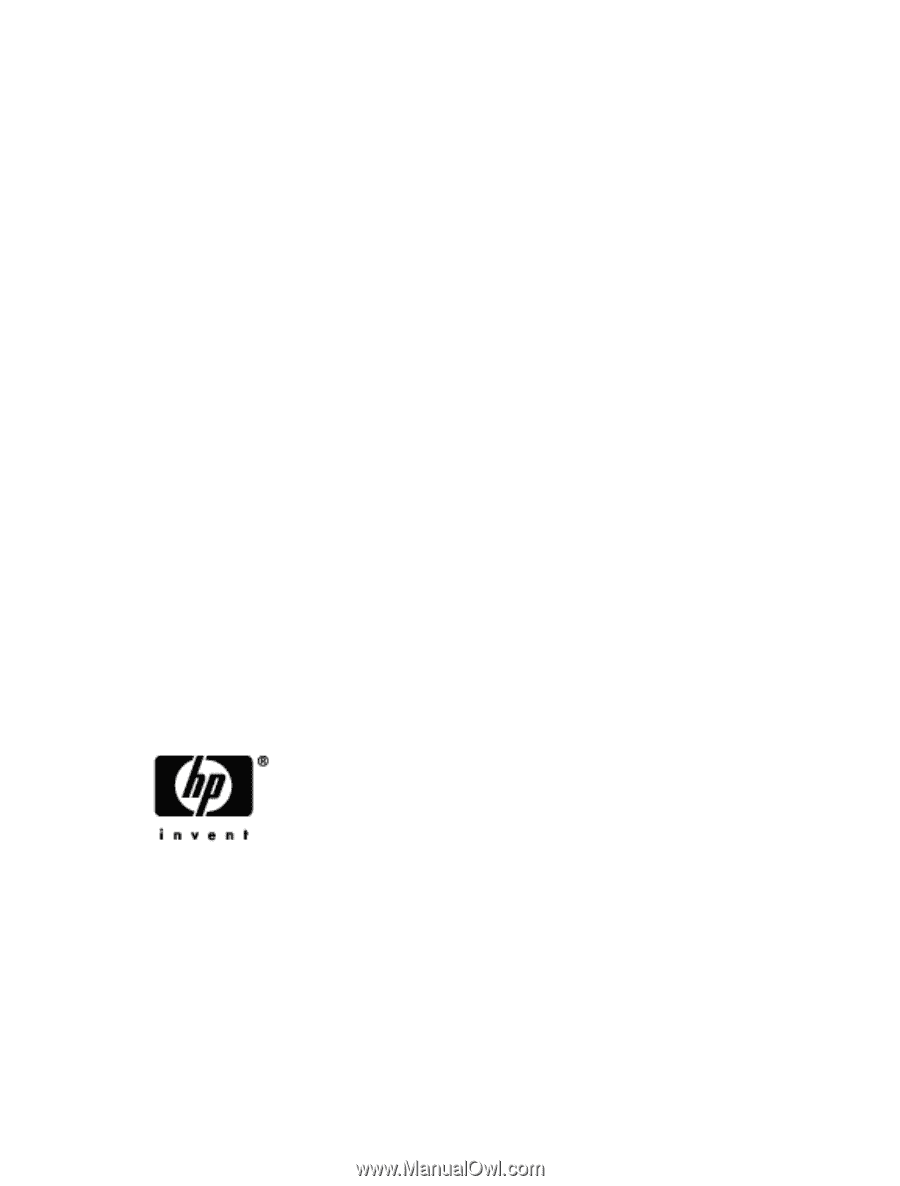
HP 20b Business Consultant
Financial Calculator
Quick Start Guide
For free training, visit www.hp.com/go/calctraining
HP part number: F2219-90001
First edition: January 2008