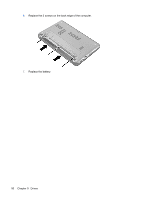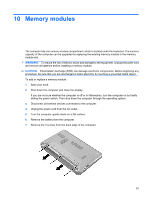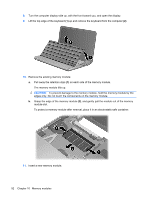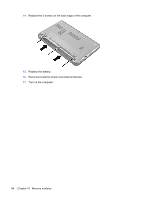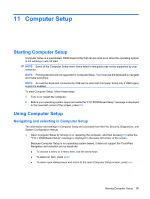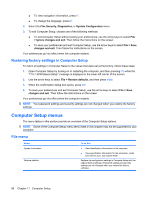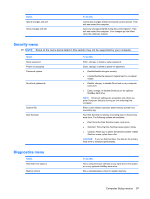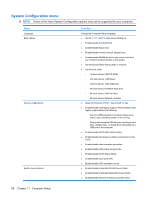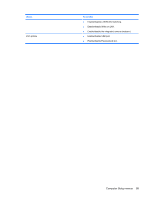HP 2140 HP MINI User Guide - Windows Vista - Page 105
Computer Setup, Navigating and selecting in Computer Setup
 |
UPC - 884420854753
View all HP 2140 manuals
Add to My Manuals
Save this manual to your list of manuals |
Page 105 highlights
11 Computer Setup Starting Computer Setup Computer Setup is a preinstalled, ROM-based utility that can be used even when the operating system is not working or will not load. NOTE: Some of the Computer Setup menu items listed in this guide may not be supported by your computer. NOTE: Pointing devices are not supported in Computer Setup. You must use the keyboard to navigate and make selections. NOTE: An external keyboard connected by USB can be used with Computer Setup only if USB legacy support is enabled. To start Computer Setup, follow these steps: 1. Turn on or restart the computer. 2. Before your operating system opens and while the "F10=ROM Based Setup" message is displayed in the lower-left corner of the screen, press f10. Using Computer Setup Navigating and selecting in Computer Setup The information and settings in Computer Setup are accessed from the File, Security, Diagnostics, and System Configuration menus. 1. Open Computer Setup by turning on or restarting the computer, and then pressing f10 while the "F10 = ROM Based Setup" message is displayed in the lower-left corner of the screen. Because Computer Setup is not operating system based, it does not support the TouchPad. Navigation and selection are by keystroke: ● To choose a menu or a menu item, use the arrow keys. ● To select an item, press enter. ● To close open dialog boxes and return to the main Computer Setup screen, press esc. Starting Computer Setup 95