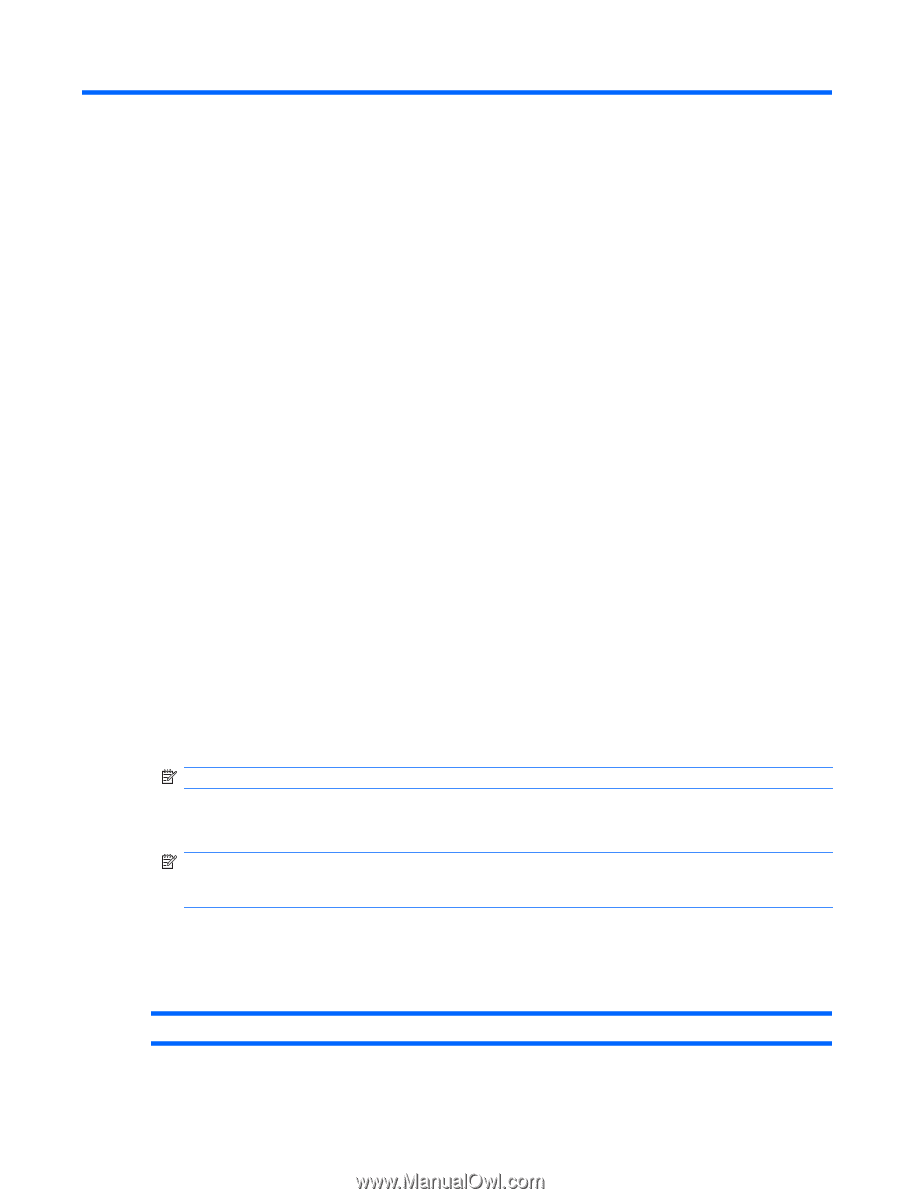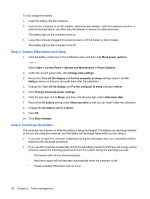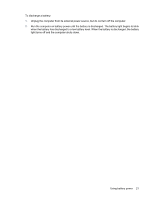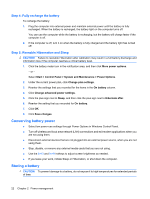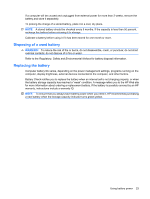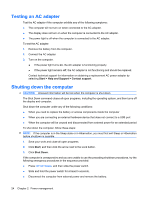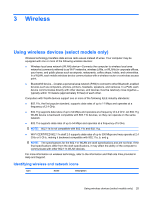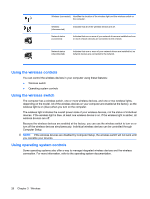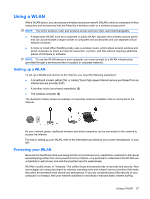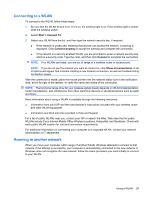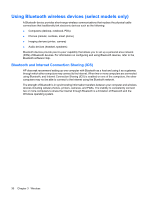HP 2140 HP MINI User Guide - Windows Vista - Page 35
Wireless, Using wireless devices (select models only), Identifying wireless and network icons
 |
UPC - 884420854753
View all HP 2140 manuals
Add to My Manuals
Save this manual to your list of manuals |
Page 35 highlights
3 Wireless Using wireless devices (select models only) Wireless technology transfers data across radio waves instead of wires. Your computer may be equipped with one or more of the following wireless devices: ● Wireless local area network (WLAN) device-Connects the computer to wireless local area networks (commonly referred to as Wi-Fi networks, wireless LANs, or WLANs) in corporate offices, your home, and public places such as airports, restaurants, coffee shops, hotels, and universities. In a WLAN, each mobile wireless device communicates with a wireless router or a wireless access point. ● Bluetooth® device-Creates a personal area network (PAN) to connect to other Bluetooth-enabled devices such as computers, phones, printers, headsets, speakers, and cameras. In a PAN, each device communicates directly with other devices, and devices must be relatively close together- typically within 10 meters (approximately 33 feet) of each other. Computers with WLAN devices support one or more of the following IEEE industry standards: ● 802.11b, the first popular standard, supports data rates of up to 11 Mbps and operates at a frequency of 2.4 GHz. ● 802.11g supports data rates of up to 54 Mbps and operates at a frequency of 2.4 GHz. An 802.11g WLAN device is backward compatible with 802.11b devices, so they can operate on the same network. ● 802.11a supports data rates of up to 54 Mbps and operates at a frequency of 5 GHz. NOTE: 802.11a is not compatible with 802.11b and 802.11g. ● Wi-Fi CERTIFIED 802.11n draft 2.0 supports data rates of up to 300 Mbps and may operate at 2.4 GHz or 5 GHz, making it backward compatible with 802.11a, b, and g. NOTE: The specifications for the 802.11n WLAN are draft specifications and are not final. If the final specifications differ from the draft specifications, it may affect the ability of the computer to communicate with other 802.11n WLAN devices. For more information on wireless technology, refer to the information and Web site links provided in Help and Support. Identifying wireless and network icons Icon Name Description Using wireless devices (select models only) 25