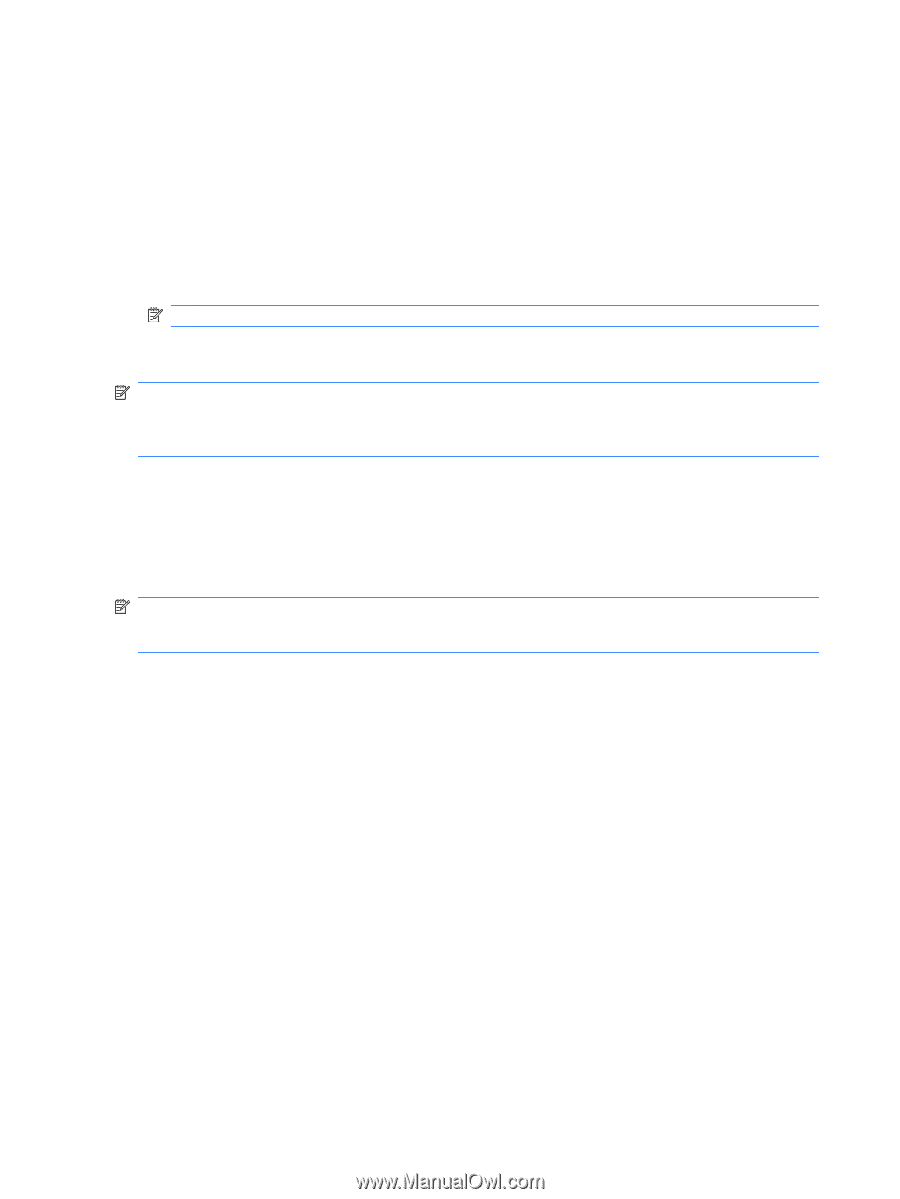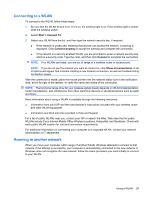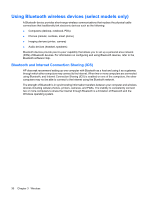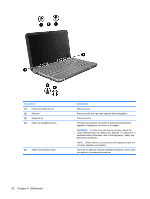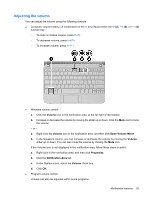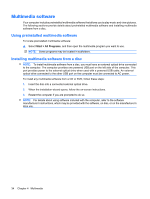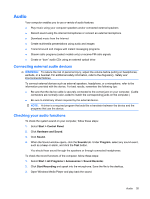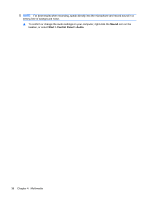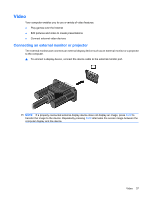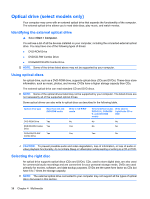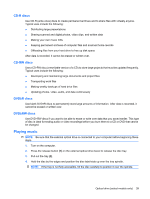HP 2140 HP MINI User Guide - Windows Vista - Page 44
Multimedia software, Using preinstalled multimedia software
 |
UPC - 884420854753
View all HP 2140 manuals
Add to My Manuals
Save this manual to your list of manuals |
Page 44 highlights
Multimedia software Your computer includes preinstalled multimedia software that allows you to play music and view pictures. The following sections provide details about preinstalled multimedia software and installing multimedia software from a disc. Using preinstalled multimedia software To locate preinstalled multimedia software: ▲ Select Start > All Programs, and then open the multimedia program you want to use. NOTE: Some programs may be located in subfolders. Installing multimedia software from a disc NOTE: To install multimedia software from a disc, you must have an external optical drive connected to the computer. The computer provides one powered USB port on the left side of the computer. This port provides power to the external optical drive when used with a powered USB cable. An external optical drive connected to the other USB port on the computer must be connected to AC power. To install any multimedia software from a CD or DVD, follow these steps: 1. Insert the disc into a connected external optical drive. 2. When the installation wizard opens, follow the on-screen instructions. 3. Restart the computer if you are prompted to do so. NOTE: For details about using software included with the computer, refer to the software manufacturer's instructions, which may be provided with the software, on disc, or on the manufacturer's Web site. 34 Chapter 4 Multimedia