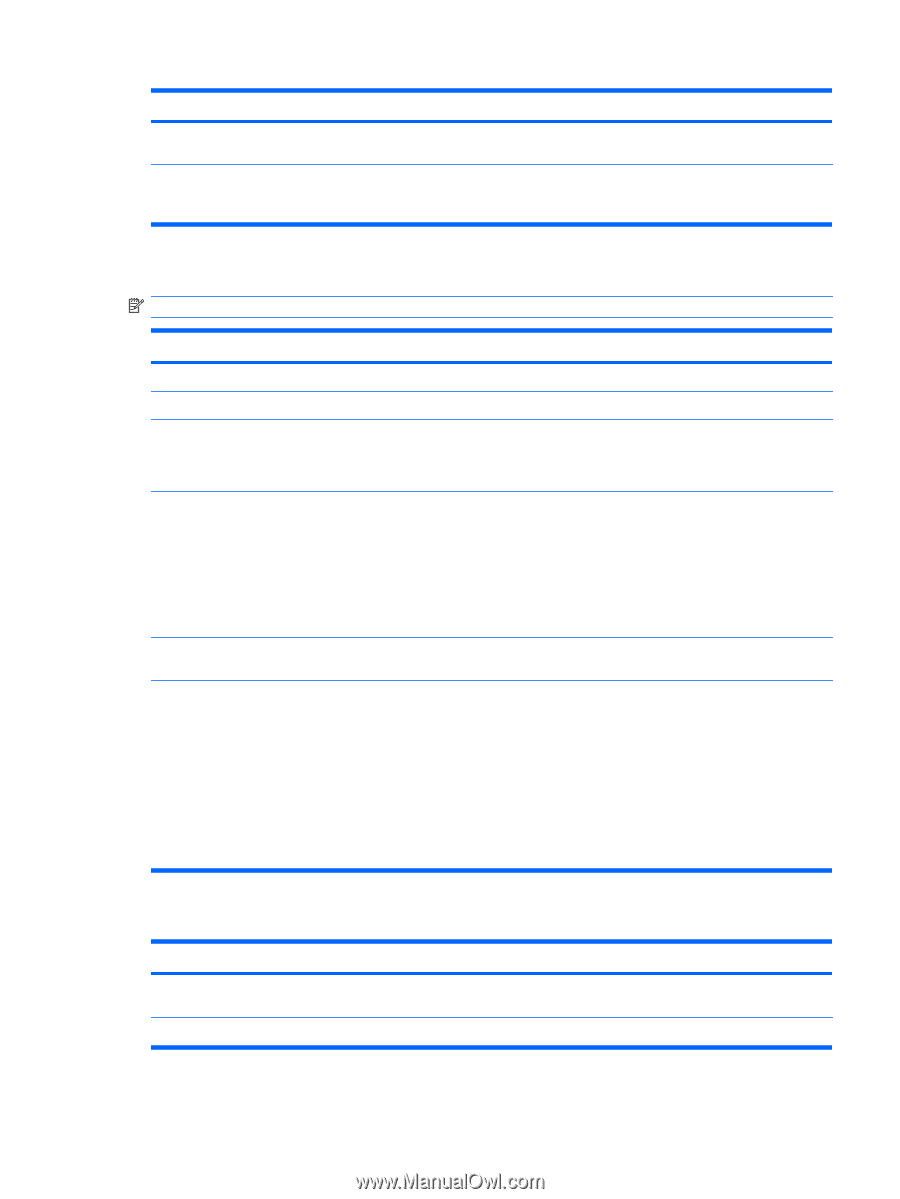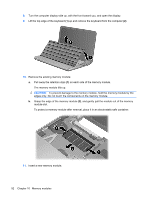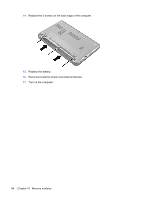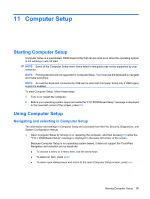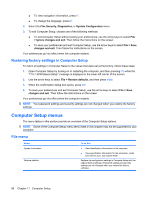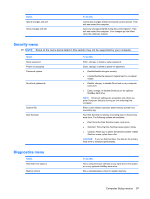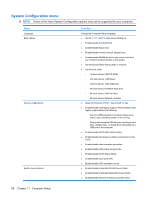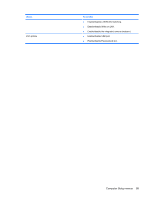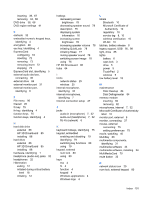HP 2140 HP MINI User Guide - Windows Vista - Page 107
Security menu, Diagnostics menu
 |
UPC - 884420854753
View all HP 2140 manuals
Add to My Manuals
Save this manual to your list of manuals |
Page 107 highlights
Select Ignore changes and exit Save changes and exit To do this Cancel any changes entered during the current session. Then exit and restart the computer. Save any changes entered during the current session. Then exit and restart the computer. Your changes go into effect when the computer restarts. Security menu NOTE: Some of the menu items listed in this section may not be supported by your computer. Select Setup password Power-on password Password options DriveLock passwords System IDs Disk Sanitizer To do this Enter, change, or delete a setup password. Enter, change, or delete a power-on password. ● Enable/disable stringent security. ● Enable/disable the password requirement on computer restart. ● Enable, change, or disable DriveLock on any computer hard drive. ● Enter, change, or disable DriveLock on an optional MultiBay hard drive. NOTE: DriveLock settings are accessible only when you enter Computer Setup by turning on (not restarting) the computer. Enter a user-defined computer asset tracking number and ownership tag. Run Disk Sanitizer to destroy all existing data on the primary hard drive. The following options are available: ● Fast: Runs the Disk Sanitizer erase cycle once. ● Optimum: Runs the Disk Sanitizer erase cycle 3 times. ● Custom: Allows you to select the desired number of Disk Sanitizer erase cycles from a list. CAUTION: If you run Disk Sanitizer, the data on the primary hard drive is destroyed permanently. Diagnostics menu Select HDD Self-Test Options Memory Check To do this Run a comprehensive self-test on any hard drive in the system or on any optional MultiBay hard drive. Run a comprehensive check on system memory. Computer Setup menus 97