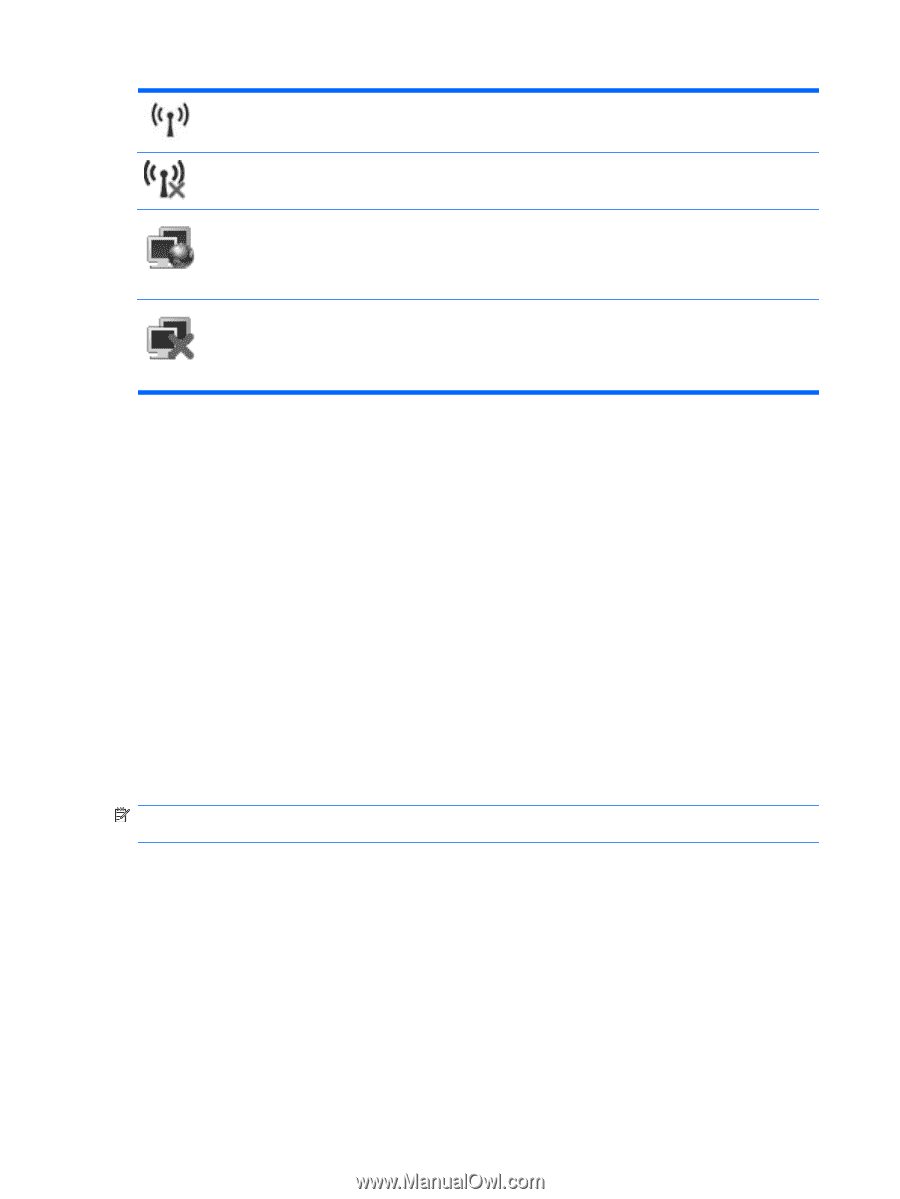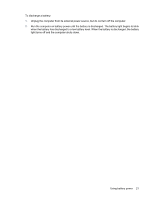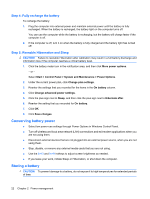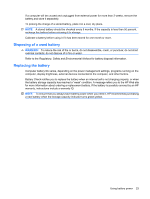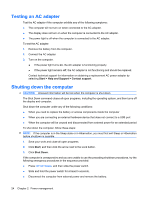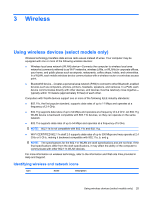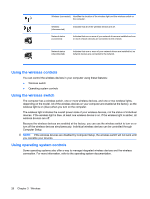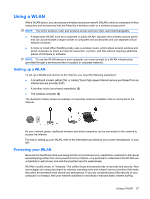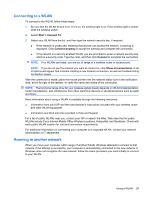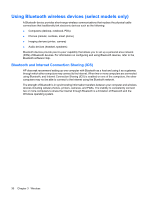HP 2140 HP MINI User Guide - Windows Vista - Page 36
Using the wireless controls, Using operating system controls, Computer Setup. - driver
 |
UPC - 884420854753
View all HP 2140 manuals
Add to My Manuals
Save this manual to your list of manuals |
Page 36 highlights
Wireless (connected) Identifies the location of the wireless light and the wireless switch on the computer. Wireless (disconnected) Network status (connected) Indicates that all of the wireless devices are off. Indicates that one or more of your network drivers are installed and one or more network devices are connected to the network. Network status (disconnected) Indicates that one or more of your network drivers are installed but no network devices are connected to the network. Using the wireless controls You can control the wireless devices in your computer using these features: ● Wireless switch ● Operating system controls Using the wireless switch The computer has a wireless switch, one or more wireless devices, and one or two wireless lights, depending on the model. All of the wireless devices on your computer are enabled at the factory, so the wireless light is on (blue) when you turn on the computer. The wireless light indicates the overall power state of your wireless devices, not the status of individual devices. If the wireless light is blue, at least one wireless device is on. If the wireless light is amber, all wireless devices are off. Because the wireless devices are enabled at the factory, you can use the wireless switch to turn on or turn off the wireless devices simultaneously. Individual wireless devices can be controlled through Computer Setup. NOTE: If the wireless devices are disabled by Computer Setup, the wireless switch will not work until you reenable your devices. Using operating system controls Some operating systems also offer a way to manage integrated wireless devices and the wireless connection. For more information, refer to the operating system documentation. 26 Chapter 3 Wireless